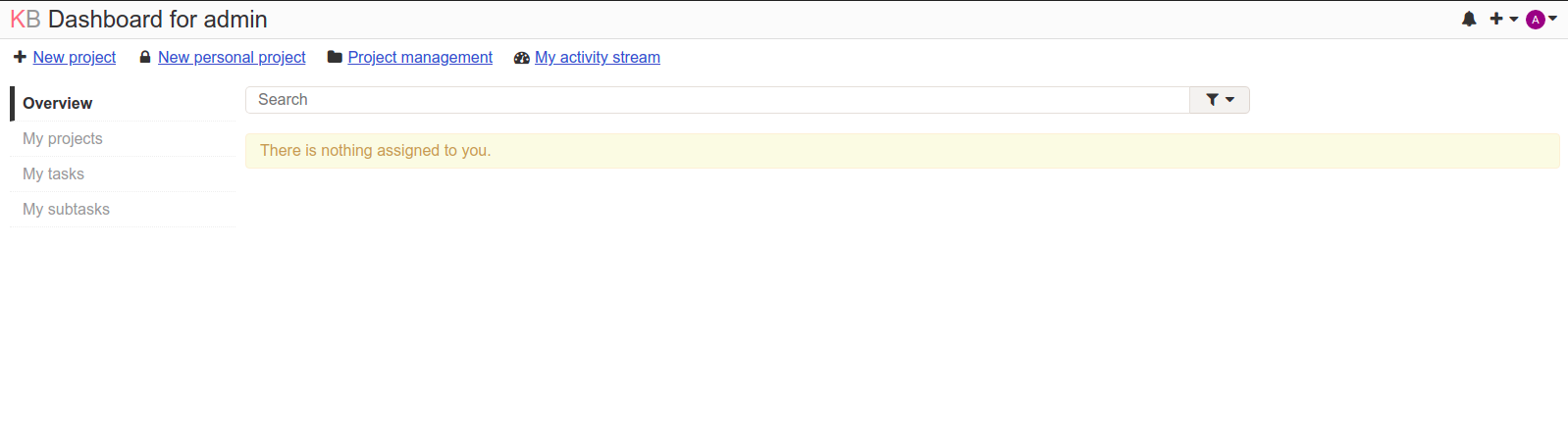Step by Step install Kanboard (Kanban Project Management) Platform on Ubuntu 20.04 LTS
Kanboard is a free and open-source project management application. It helps to Visualize the work & manages the project goal. It allows to create multiple projects & tasks.It provides a user interface for managing the projects.
There are few steps to install & configure kanboard on ubuntu:
Step 1: Update the System.
apt-get update
Step 2: Install apche2 .
apt-get install apache2
- Start & Enable Apache2 service.
systemctl start apache2
systemctl enable apache2
Step 3: Install Mysql database.
- Update the System.
apt-get update
- Install Mysql database.
apt-get install mysql-server
- Start & Enable Mysql service.
systemctl start mysql
systemctl enable mysql
Step 4: Login to Mysql database.
mysql -u root
- Press Enter.
- Here is the command output.
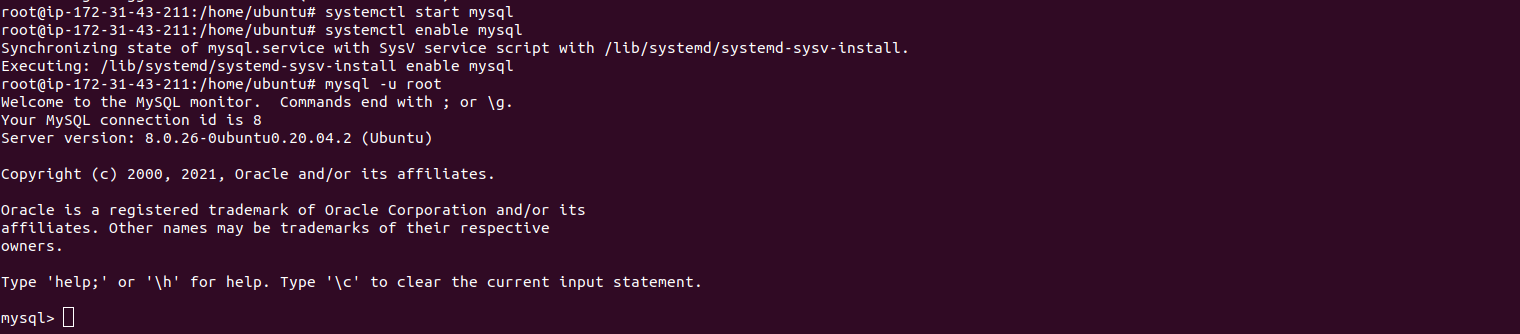
- Create MySQL user & set the password on MySQL user.
CREATE USER 'kanboarduser'@'localhost' IDENTIFIED BY 'password';
- Create Database.
CREATE DATABASE kanboard;
- Provide Grant all Privileges on database to user.
GRANT ALL ON kanboard.* TO 'kanboarduser'@'localhost' WITH GRANT OPTION;
- Flush the privileges.
FLUSH PRIVILEGES;
EXIT;
- Here is the command output.

- If we want to create MySQL user,database & Set the password without MySQL Login.Run the Following commands.
mysql -u root -e "CREATE USER 'kanboarduser'@'localhost' IDENTIFIED BY 'password';"
mysql -u root -e "CREATE DATABASE kanboard;"
mysql -u root -e "GRANT ALL ON kanboard.* TO 'kanboarduser'@'localhost' WITH GRANT OPTION;"
mysql -u root -e "FLUSH PRIVILEGES;"
Step 5: Install PHP.
- Update the system.
apt-get update
- Install PHP.
apt install php php-common php-curl php-intl php-mbstring php-xmlrpc php-mysql php-gd php-pgsql php-xml php-cli php-zip
- Check PHP modules.
php -m
- Check PHP version.
php -v
- Here is the command output.

Step 6: Open configure PHP file.
vim /etc/php/7.4/apache2/php.ini
- Modify the following values:
file_uploads = On
allow_url_fopen = On
short_open_tag = On
memory_limit = 256M
upload_max_filesize = 100M
max_execution_time = 360
date.timezone = America/Chicago
- Restart the apache service.
systemctl restart apache2
Step 7: Download the Kanban Project Management Platform.
- Install the packages.
apt install curl git unzip
- Install Composer.
curl -sS https://getcomposer.org/installer | sudo php -- --install-dir=/usr/local/bin --filename=composer
- Change the path.
cd /var/www/html/
- Download the kanboard.
wget https://github.com/kanboard/kanboard/archive/v1.2.15.zip
- Here is the command output.

- Extract the downloaded zip file.
unzip v1.2.15.zip
- Change the name of unzip file.
mv kanboard-1.2.15/ kanboard
- Run the following command.
cp config.default.php config.php
- Configure the kanboard file.
vim config.php
- Edit the following values:
// Database driver: sqlite, mysql or postgres (sqlite by default)
define('DB_DRIVER', 'mysql');
// Mysql/Postgres username
define('DB_USERNAME', 'kanboarduser');
// Mysql/Postgres password
define('DB_PASSWORD', 'database_user_password_here');
// Mysql/Postgres hostname
define('DB_HOSTNAME', 'localhost');
// Mysql/Postgres database name
define('DB_NAME', 'kanboard');
- Here is the command output.
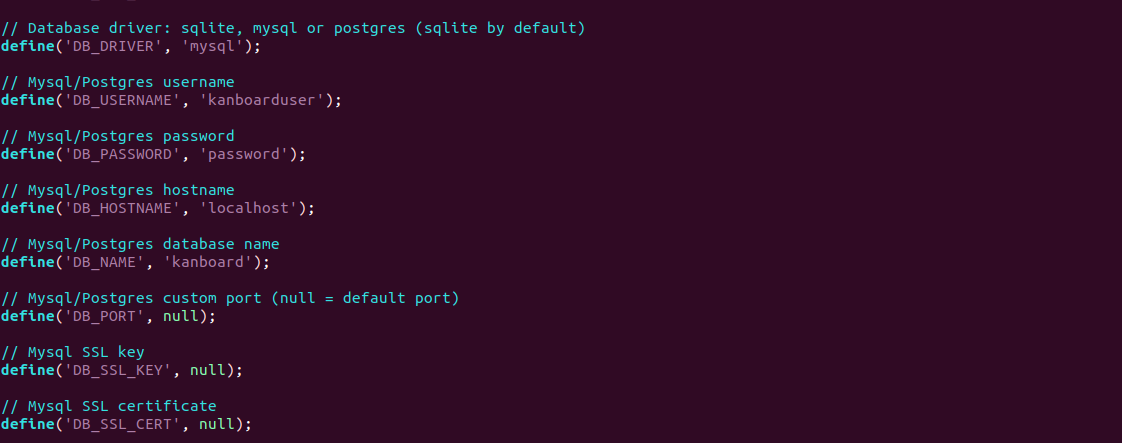
- Provide the following permissions:
chown -R www-data:www-data /var/www/html/kanboard
chmod -R 755 /var/www/html/kanboard
Step 8: Configure the Apache2.
vim /etc/apache2/sites-available/kanboard.conf
- Provide the following values:
<VirtualHost *:80>
ServerAdmin webmaster@localhost
ServerName test
ServerAlias www.test
DocumentRoot /var/www/html/kanboard
ErrorLog ${APACHE_LOG_DIR}/error.log
CustomLog ${APACHE_LOG_DIR}/access.log combined
<Directory /var/www/html/kanboard/>
Options FollowSymLinks
AllowOverride All
Require all granted
</Directory>
</VirtualHost>
- Here is the output.
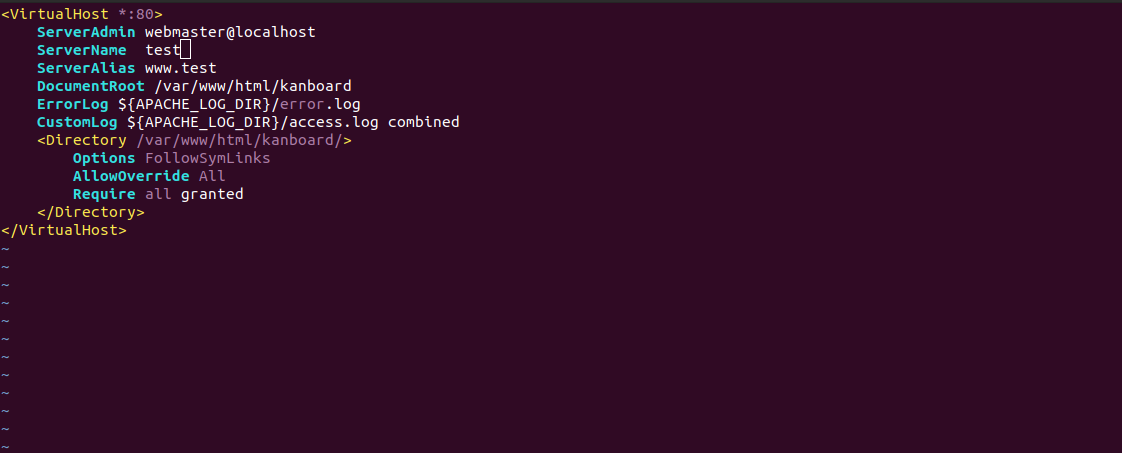
- Enable the site.
a2ensite kanboard.conf
- Enable the rewrite mode.
a2enmod rewrite
- Restart the apache2.
systemctl restart apache2
Step 9: Access kanboard web-interface.
http://server-ip
- Here is the output.
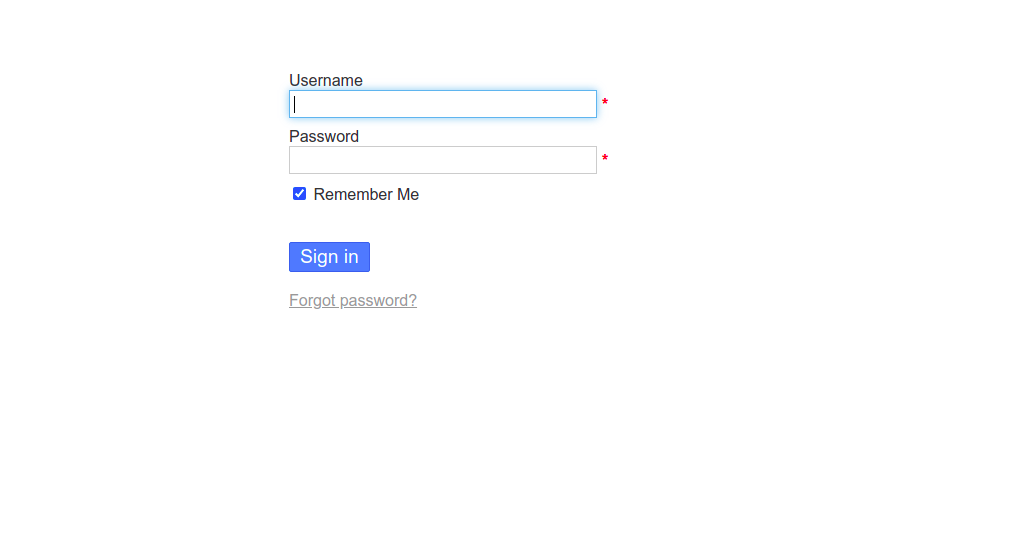
- By default, username is admin & password: admin
- Kanboard is Ready.