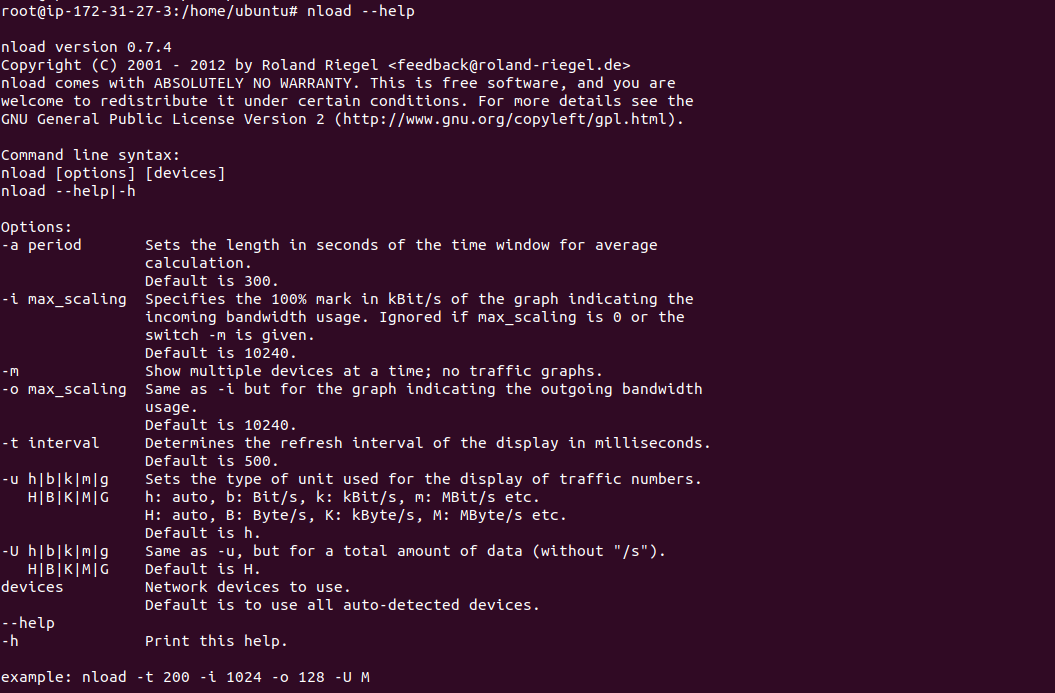3 Steps to Setup nload in Ubuntu 20.04 LTS
NLoad is a free & open source network administrator tool. It helps to monitor the network traffic and bandwidth usage in real time. It allows to monitor incoming and outgoing traffic using graphs and provides additional information like transferred data and min/max network usage.
There are some steps to monitor network traffic using nload command in ubuntu:
Step 1: Update the System.
apt-get update
Step 2: Install NLoad on system.
apt install nload
Step 3: NLoad Syntax & Examples:
- Run the following command to start monitoring all network devices.
nload
or
nload interface-name1
or
nload options interface-name1 interface-name 2
Run:
nload eth0
- Here is the command output.
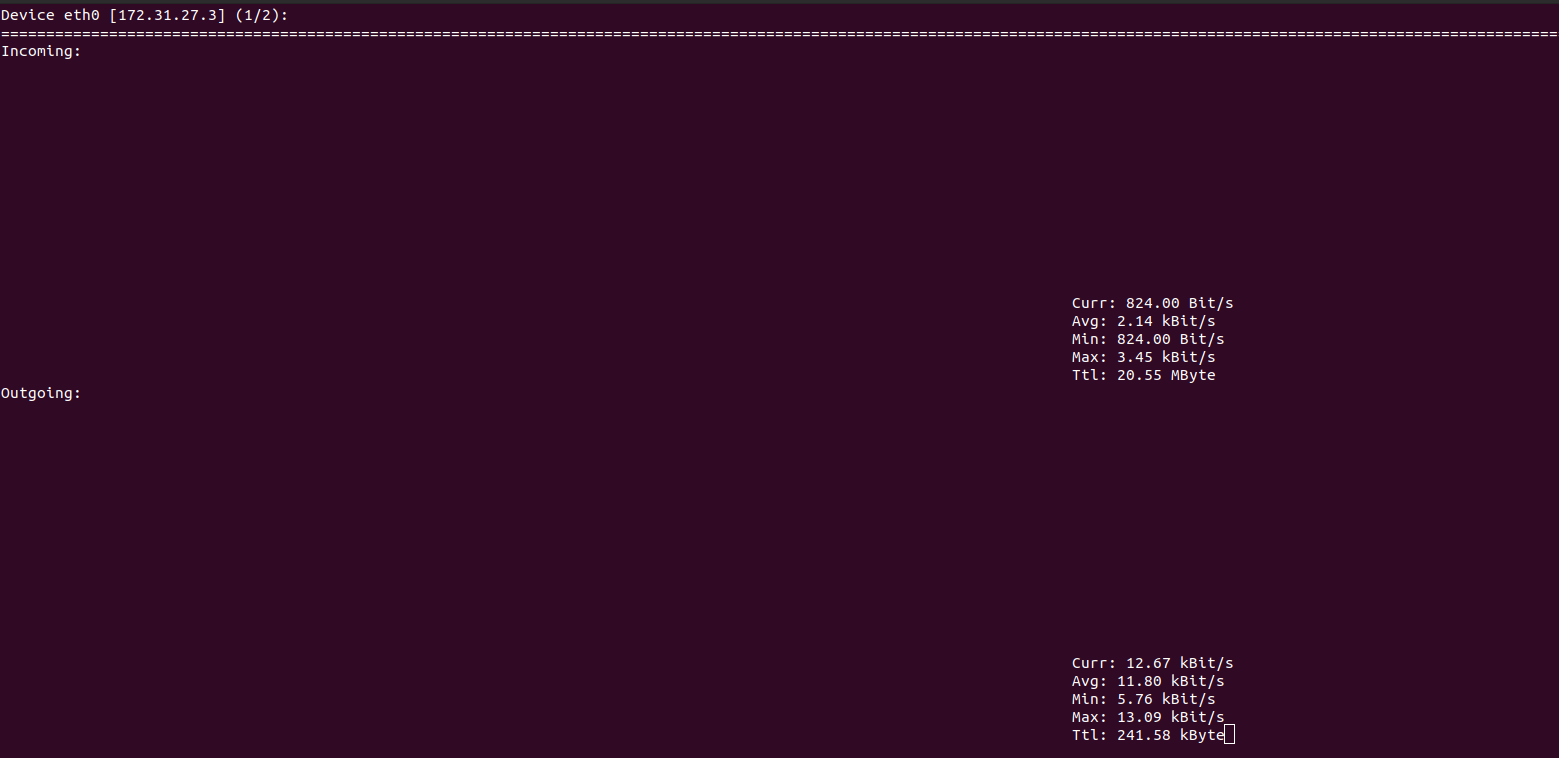
- Here is some shortcut keys:
left and right arrow keys or Enter/Tab: It is used to switch between the devices.
F2 key : It is used to see the option window.
F5 key : It is used to save your current settings.
F6 key : It is used ti load your settings from the config file.
q key : It is used to exit from the nload console.
- When pressing Enter/Tab or left/Right arrow key,the output is:
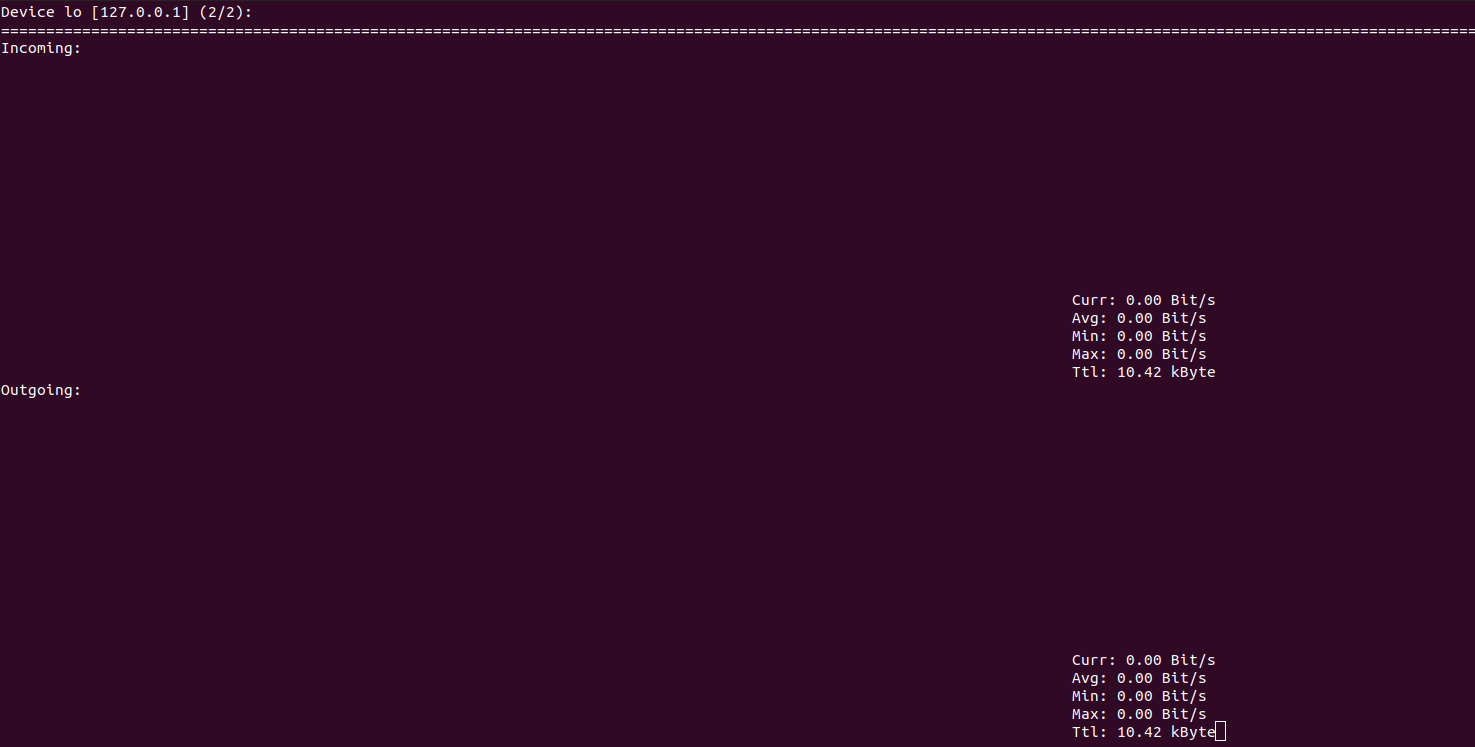
- When Pressing F2,then the output is:
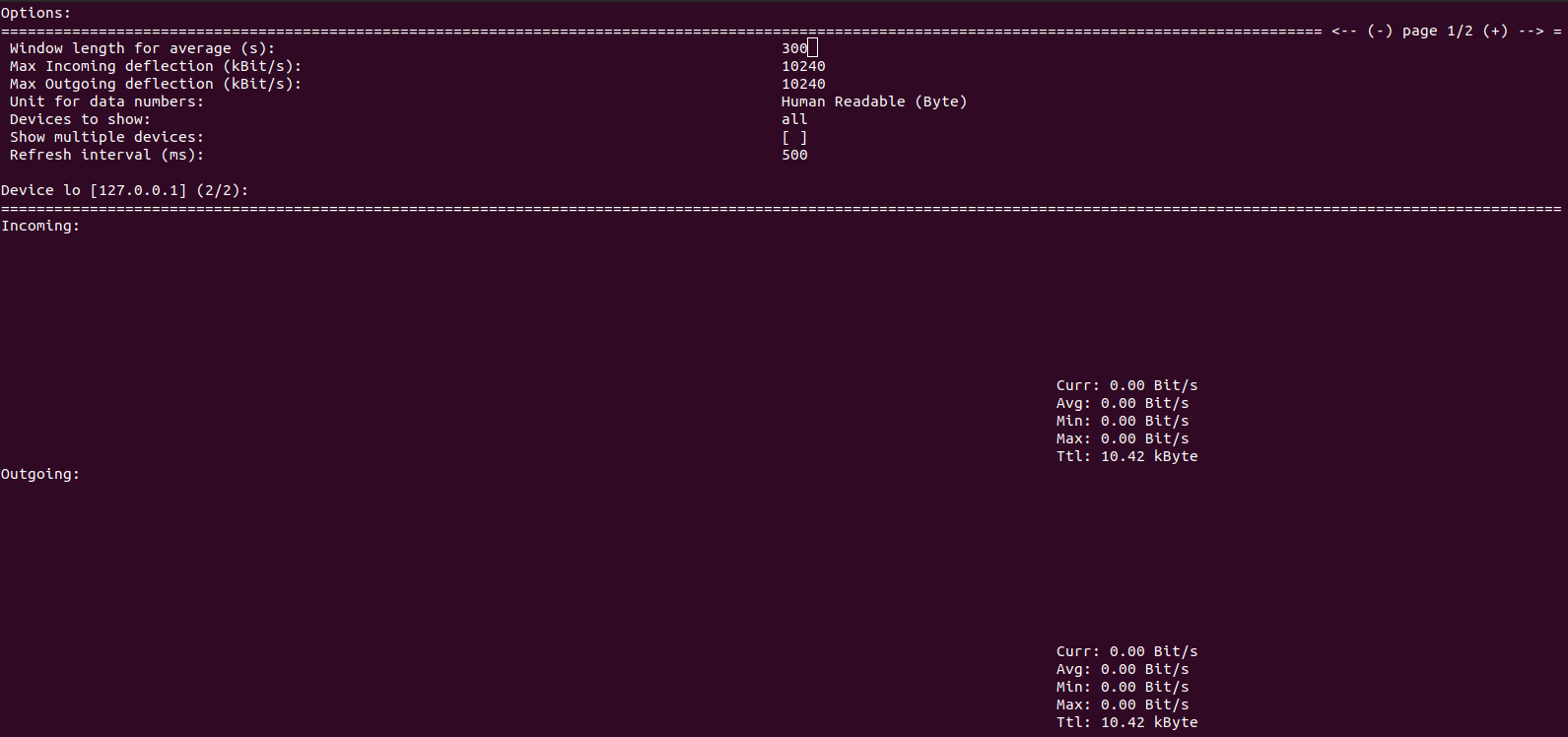
- To show all network interfaces at the same time without the traffic graphs.
nload -m
- Here is the command output.
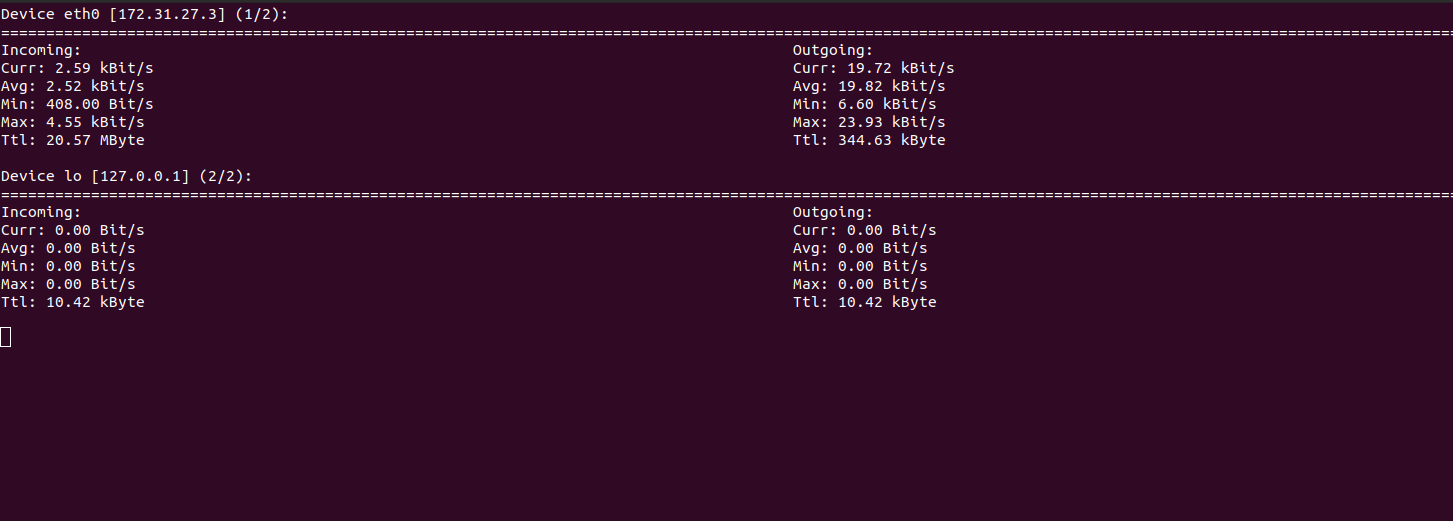
- To sets the length in seconds of the time window for average calculation.By default is 300 seconds.
nload -a 400
- To sets the refresh interval of the display in milliseconds.By default is 500 seconds.
nload -t 200
- To monitor all devices with a time window of 400 seconds and a refresh rate of 200 milliseconds.
nload -m -a 400 -t 200
- To shows all the available options in nload.
nload --help
- Here is the command output.