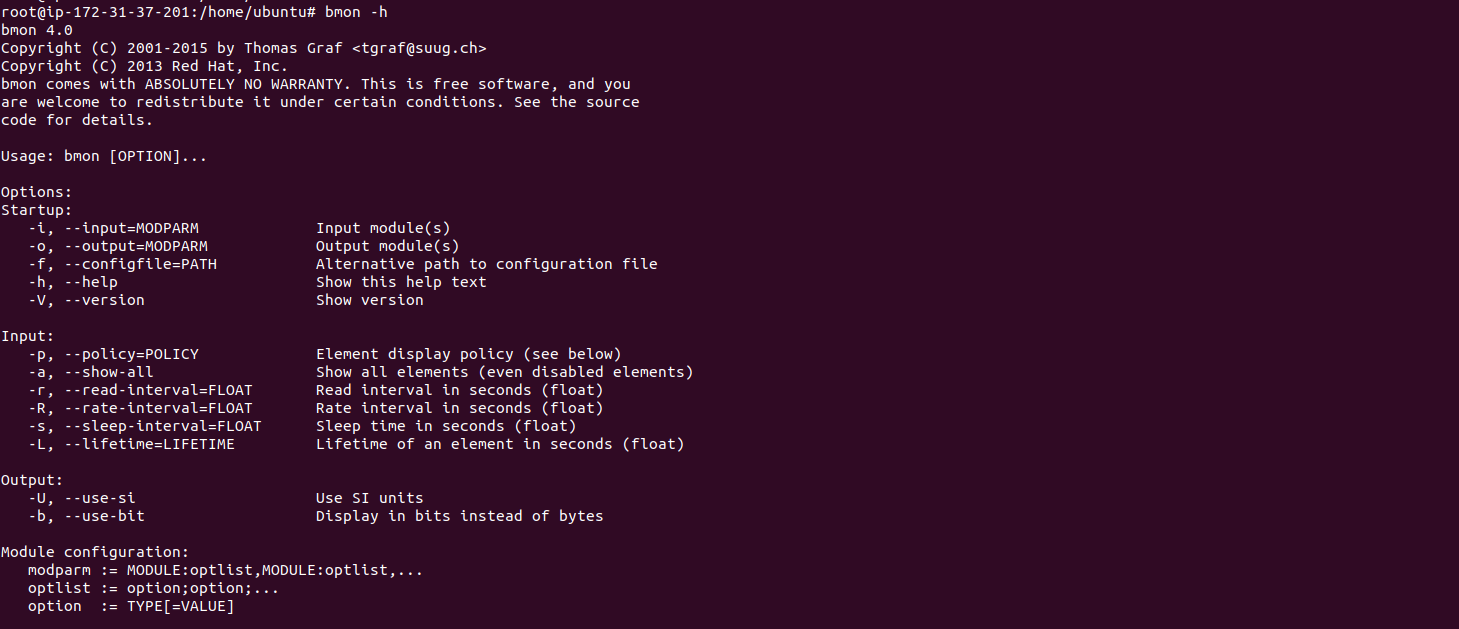Steps to Setup Bmon Monitoring & Debugging Tool on Ubuntu 20.04
Bmon is a free & open source monitoring & debugging tool. It is used to monitor the network related information. It is a simple & easy to use tool & used for real-time bandwidth monitor.
There are some steps to setup bmon on ubuntu:
Step 1: Update the System.
apt-get update
Step 2: Install Bmon on system.
apt-get install bmon
- Here is the command output.

- Check Bmon version.
bmon --version
or
bmon -v
- Here is the command output.
root@ip-172-31-37-201:/home/ubuntu# bmon -v
bmon 4.0
Copyright (C) 2001-2015 by Thomas Graf <tgraf@suug.ch>
Copyright (C) 2013 Red Hat, Inc.
bmon comes with ABSOLUTELY NO WARRANTY. This is free software, and you
are welcome to redistribute it under certain conditions.
Step 3: Bmon Syntax & Examples:
- To Run bmon command,capture live bandwidth usage.
bmon
- Here is the command output.
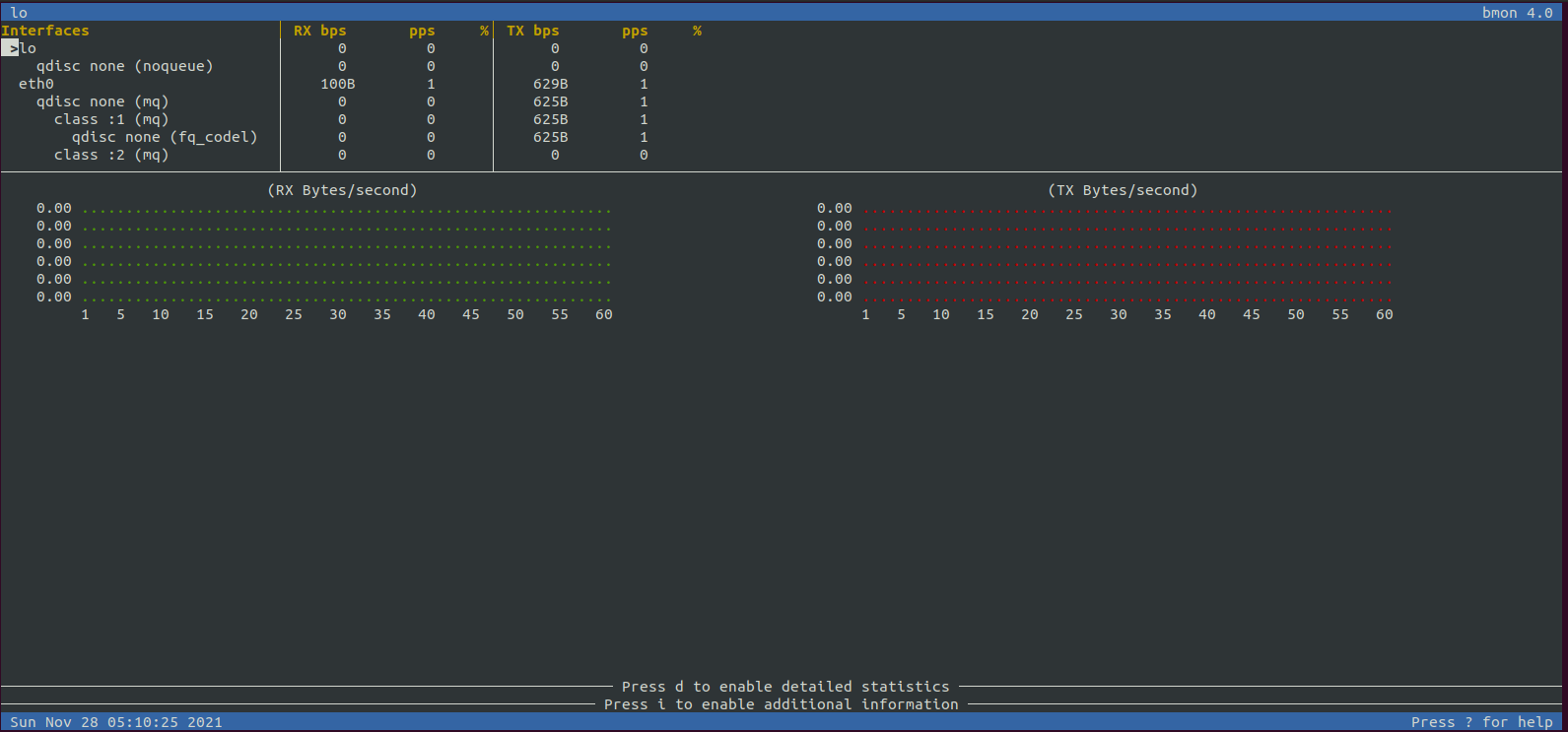
- Press d,to enable detailed statistics.
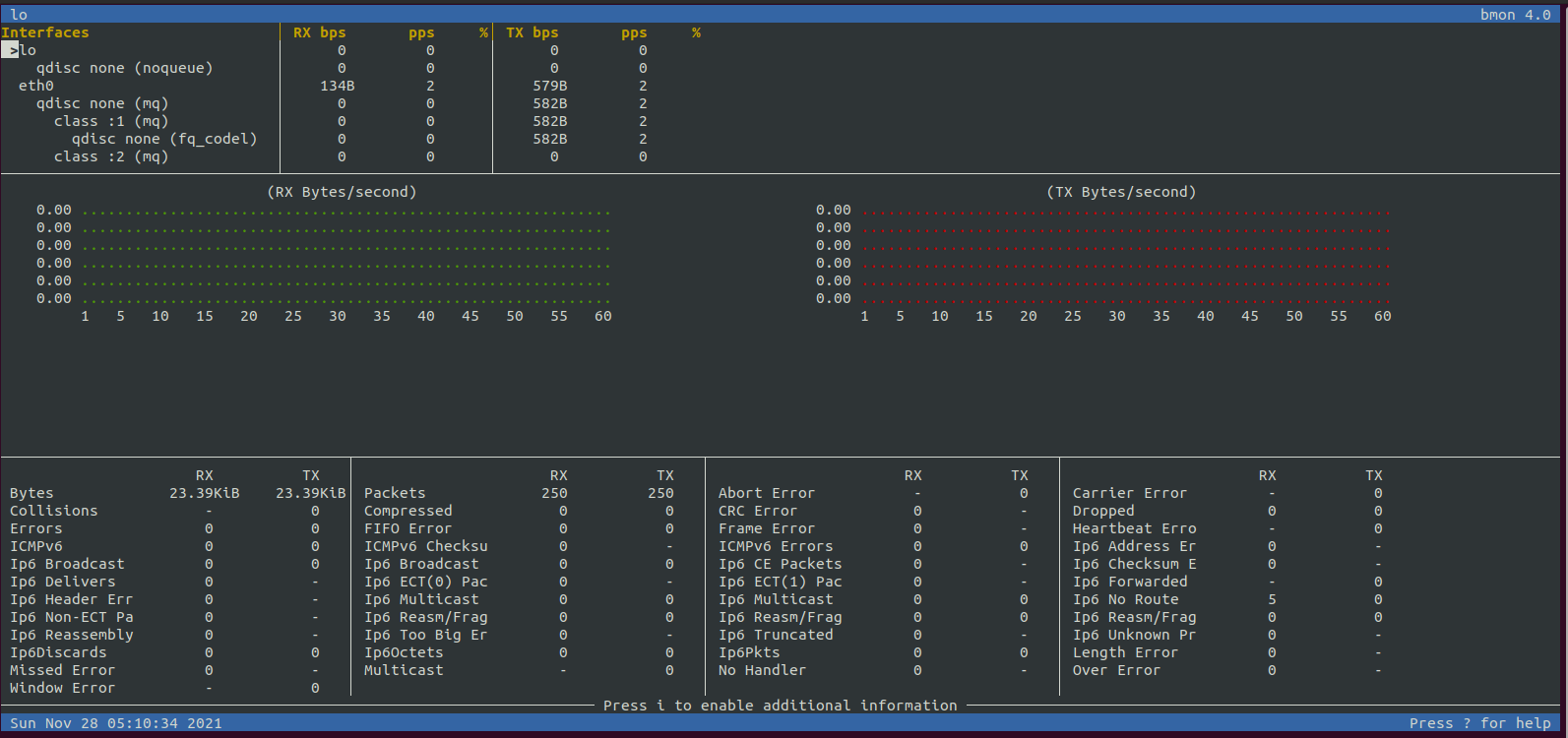
- Press i, to enable additional information.
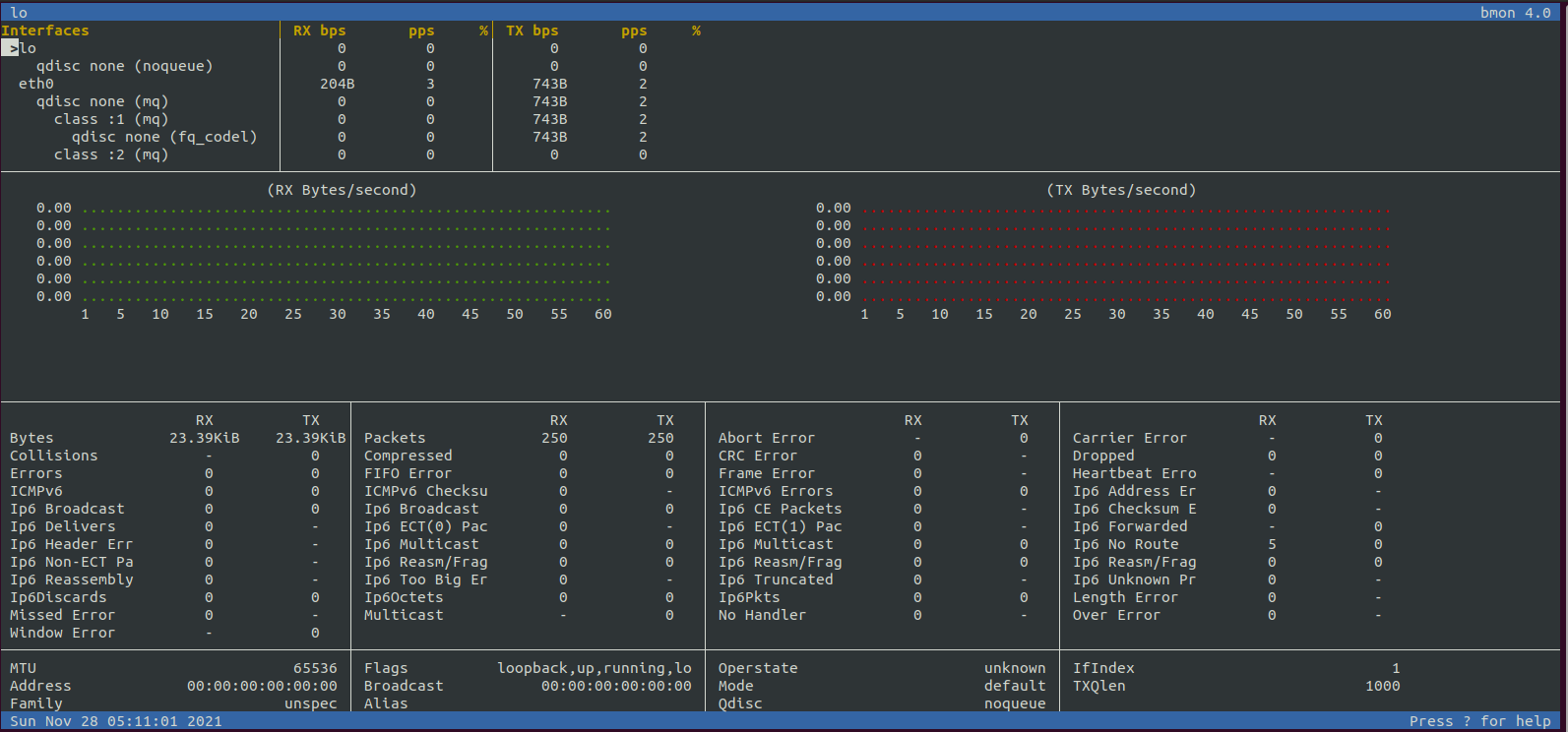
- Press Shift + ?, to display the quick reference.
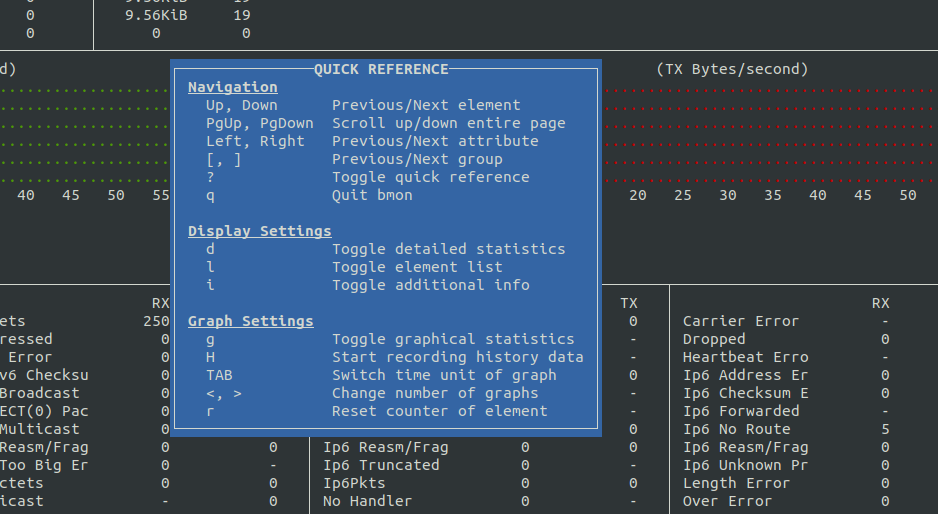
- To monitor the network interface.
Syntax:
bmon -p interface-name
Example:
bmon -p eth0
- Here is the command output.
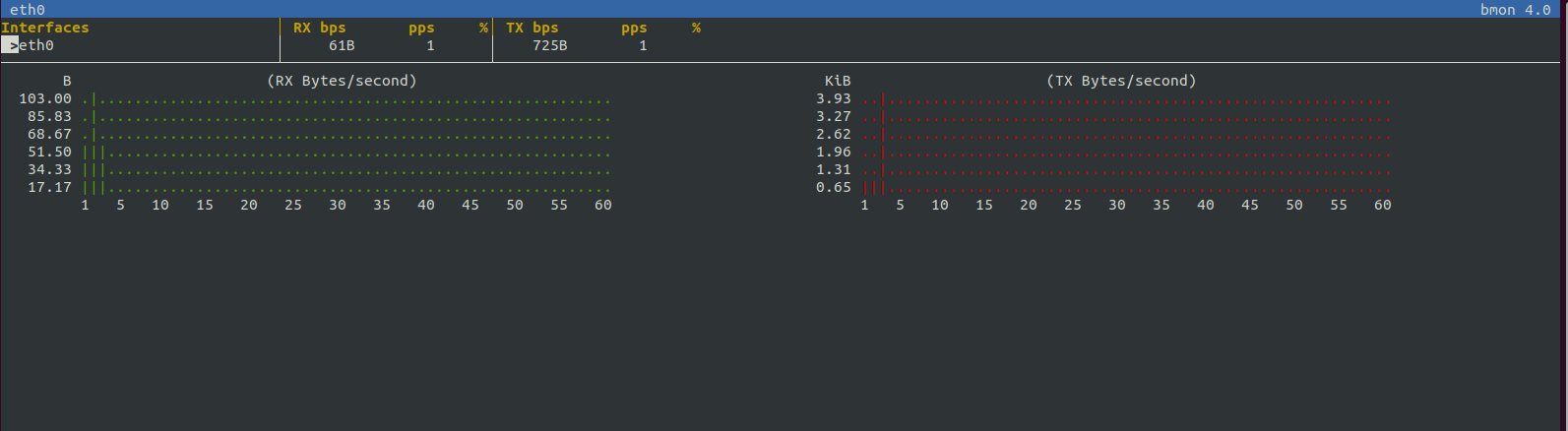
- Use -b flag,to display the monitoring bit per second instead of bytes per second.
bmon -bp eth0
- Here is the command output.
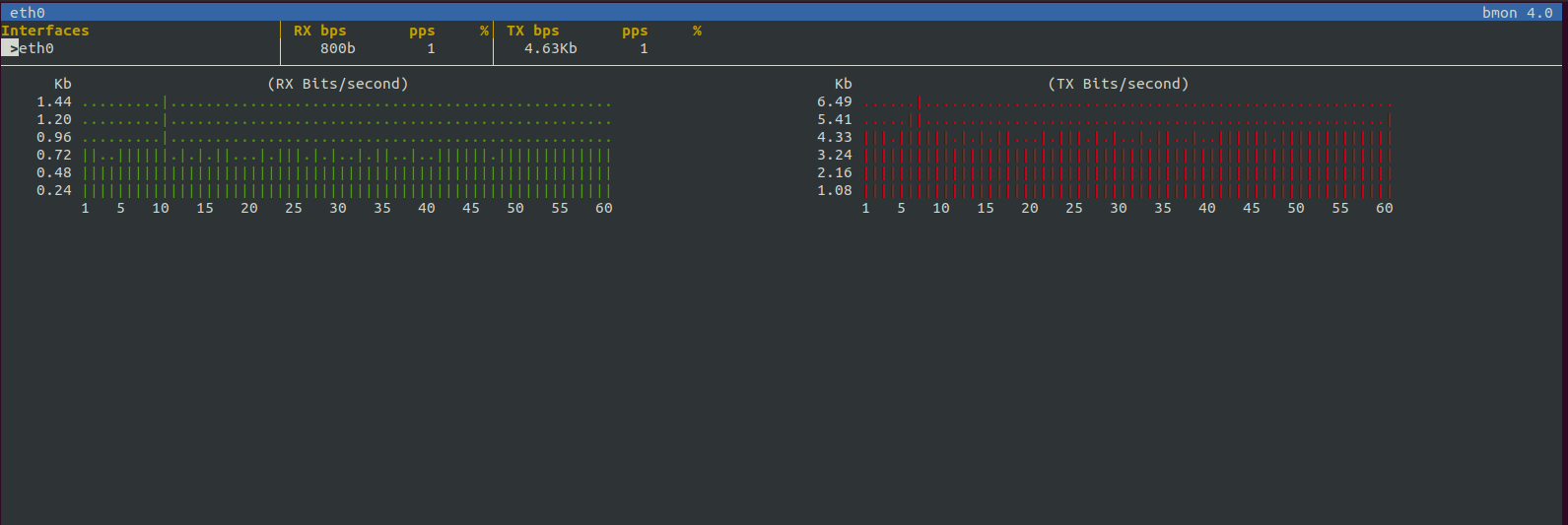
- To use -r flag,for intervals per second.
bmon -r 5 -p eth0
- Here is the command output.
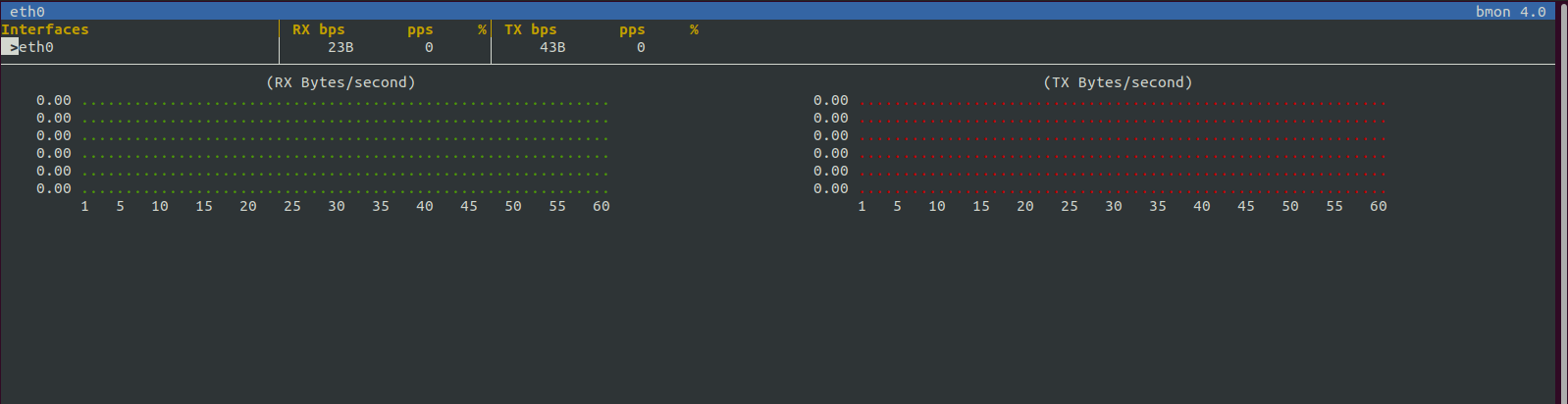
Bmon Input Modules
netlink – It is the default input module & its a protocol to collect interface and traffic control statistics from the kernel.
proc — It reads interface statistics from the /proc/net/dev file. I
dummy – It is a programmable input module for debugging and testing purposes.
null – It is used for disables data collection.
- To display additional info about a module.
bmon -i netlink:help
- Here is the command output.
root@ip-172-31-37-201:/home/ubuntu# bmon -i netlink:help
netlink - Netlink statistic collector for Linux
Powerful statistic collector for Linux using netlink sockets
to collect link and traffic control statistics.
Author: Thomas Graf <tgraf@suug.ch>
Options:
notc Do not collect traffic control statistics
- To enable proc input module.
bmon -i proc
- Here is the command output.
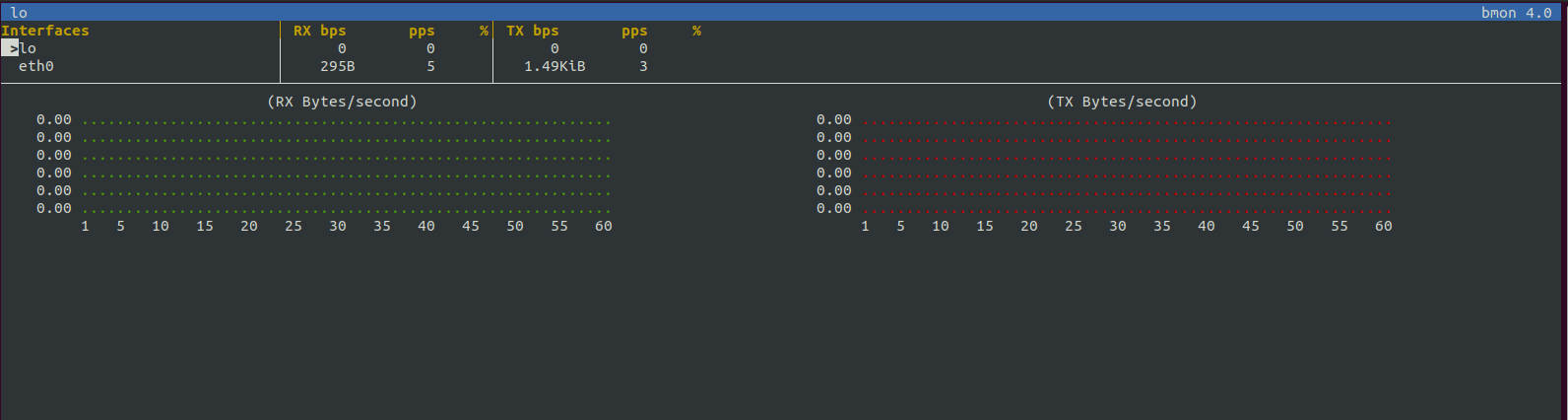
Bmon Output Modules
curses –It is an interactive curses based text user interface.It is the default output mode.
ascii – It is used to display list of interfaces, detailed counters and graphs to the console.
format –It is a fully scriptable output mode.
null – It disables output.
- To display info about a module.
bmon -o curses:help
- Here is the command output.
root@ip-172-31-37-201:/home/ubuntu# bmon -o curses:help
curses - Curses Output
Interactive curses UI. Press '?' to see help.
Author: Thomas Graf <tgraf@suug.ch>
Options:
fgchar=CHAR Foreground character (default: '*')
bgchar=CHAR Background character (default: '.')
nchar=CHAR Noise character (default: ':')
uchar=CHAR Unknown character (default: '?')
gheight=NUM Height of graph (default: 6)
gwidth=NUM Width of graph (default: 60)
ngraph=NUM Number of graphs (default: 1)
nocolors Do not use colors
graph Show graphical stats by default
details Show detailed stats by default
info Show additional info screen by default
minlist=INT Minimum item list length
- To display the bmon command output in in ascii mode.
bmon -p eth0 -o ascii
- Here is the command output.
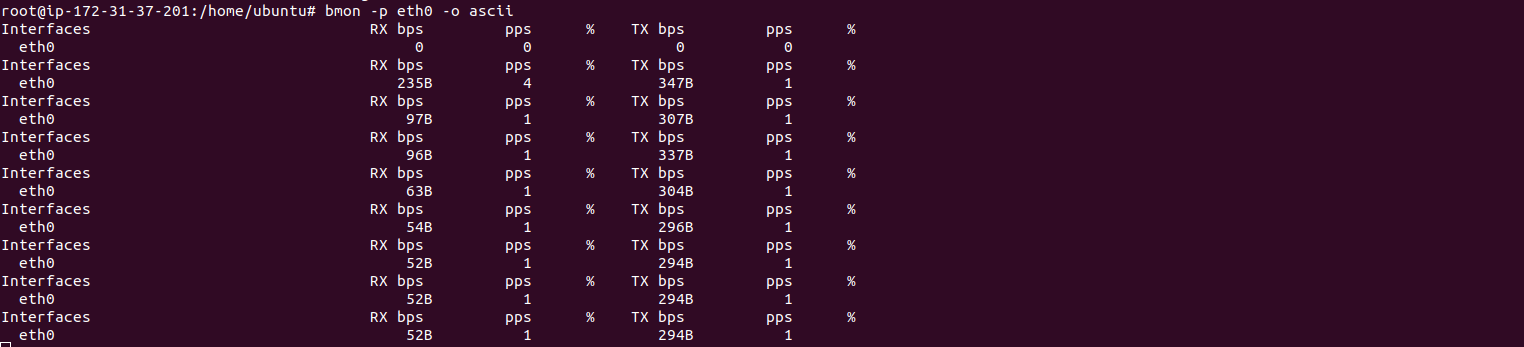
- To obtain the output in scripting or another program.
bmon -p eth0 -o format
- Here is the command output.
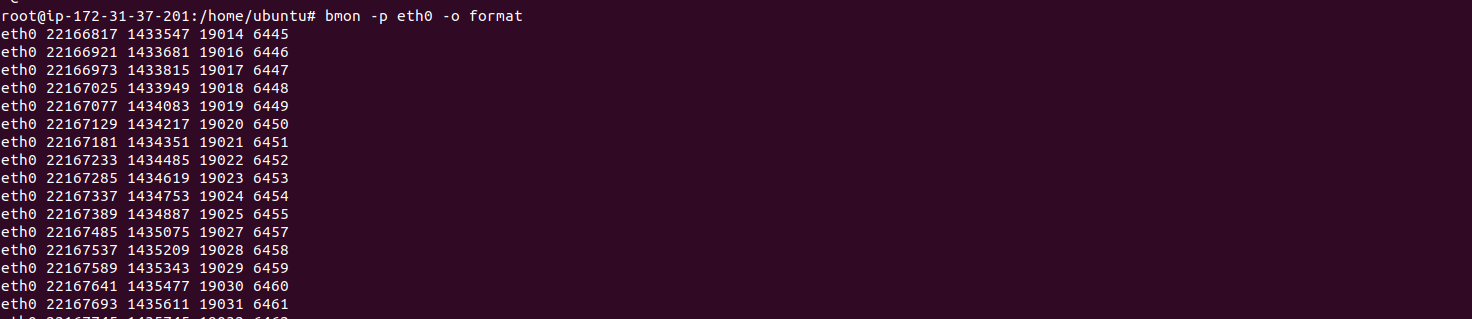
- To list all available options of Bmon.
man bmon
or
bmon -h
- Here is the command output.