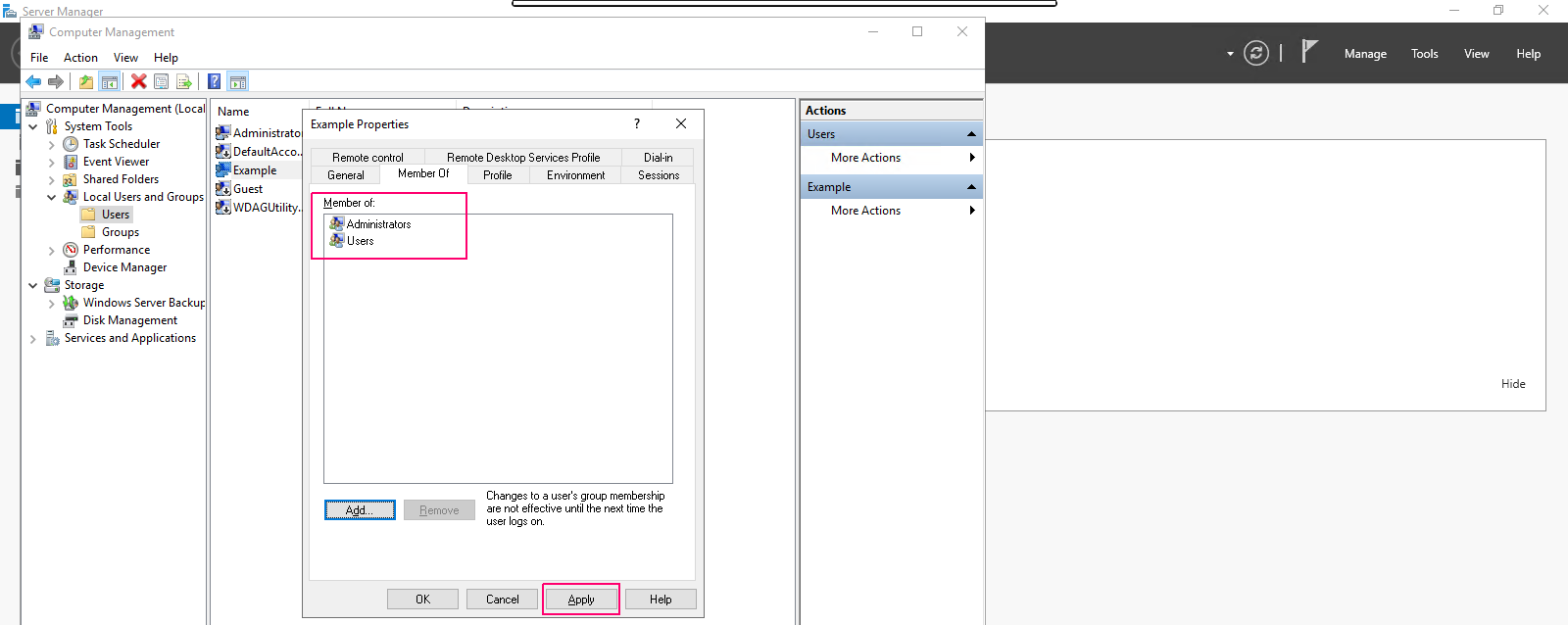Step By Step guide to add a Local User Account to window server 2019 base
Hello, In this blog we are discussing how to add a local user account on server 2019.We are using a computer management tool for adding a local user on a server because in some cases we have not Active Directory or LDAP in the environment will need to add a local user to one or two servers such as an FTP Servers.
There are some steps to add a local user account on server:
- Login to window server 2019 base.
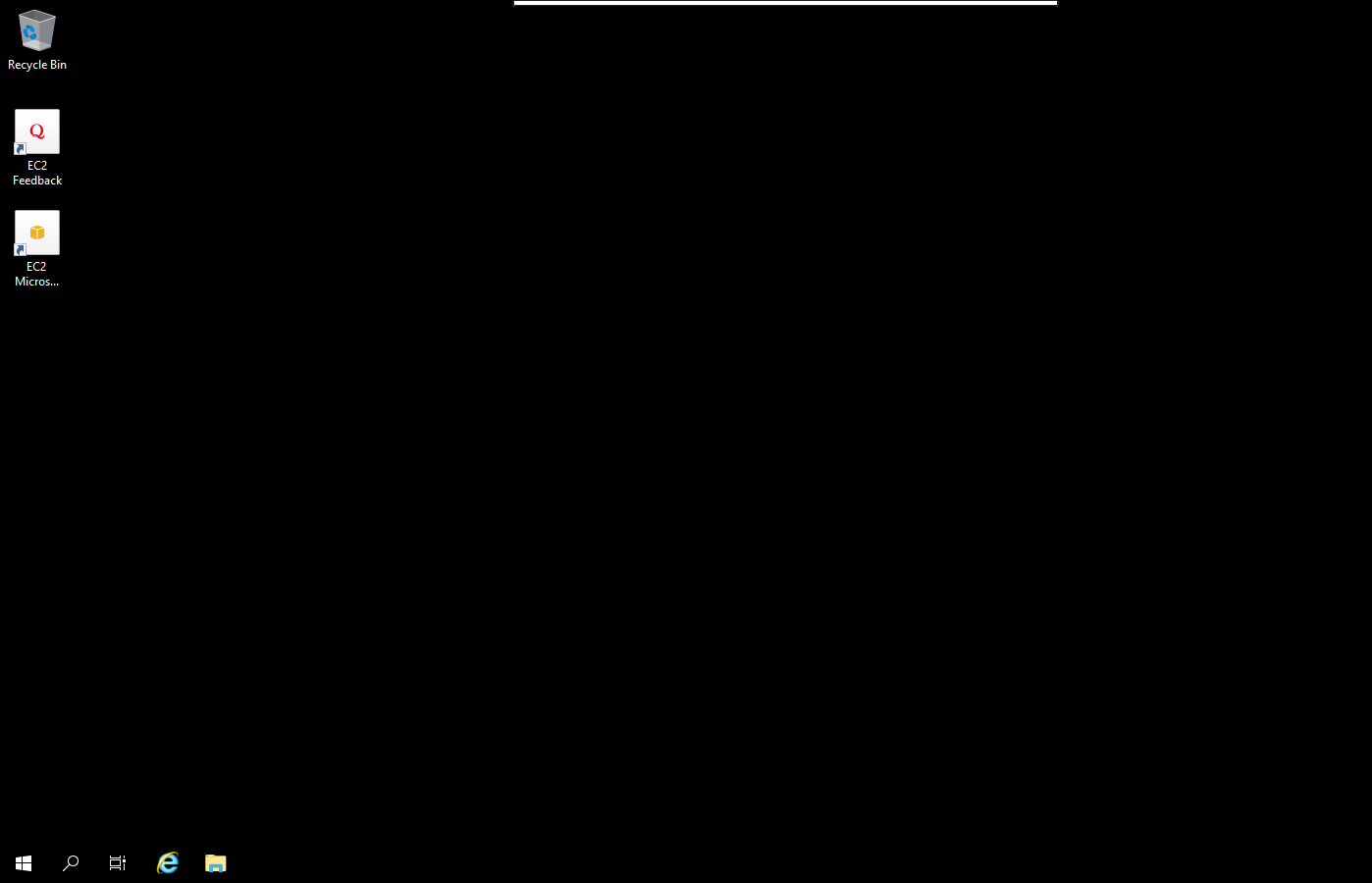
- Click on Start button then select Server Manager
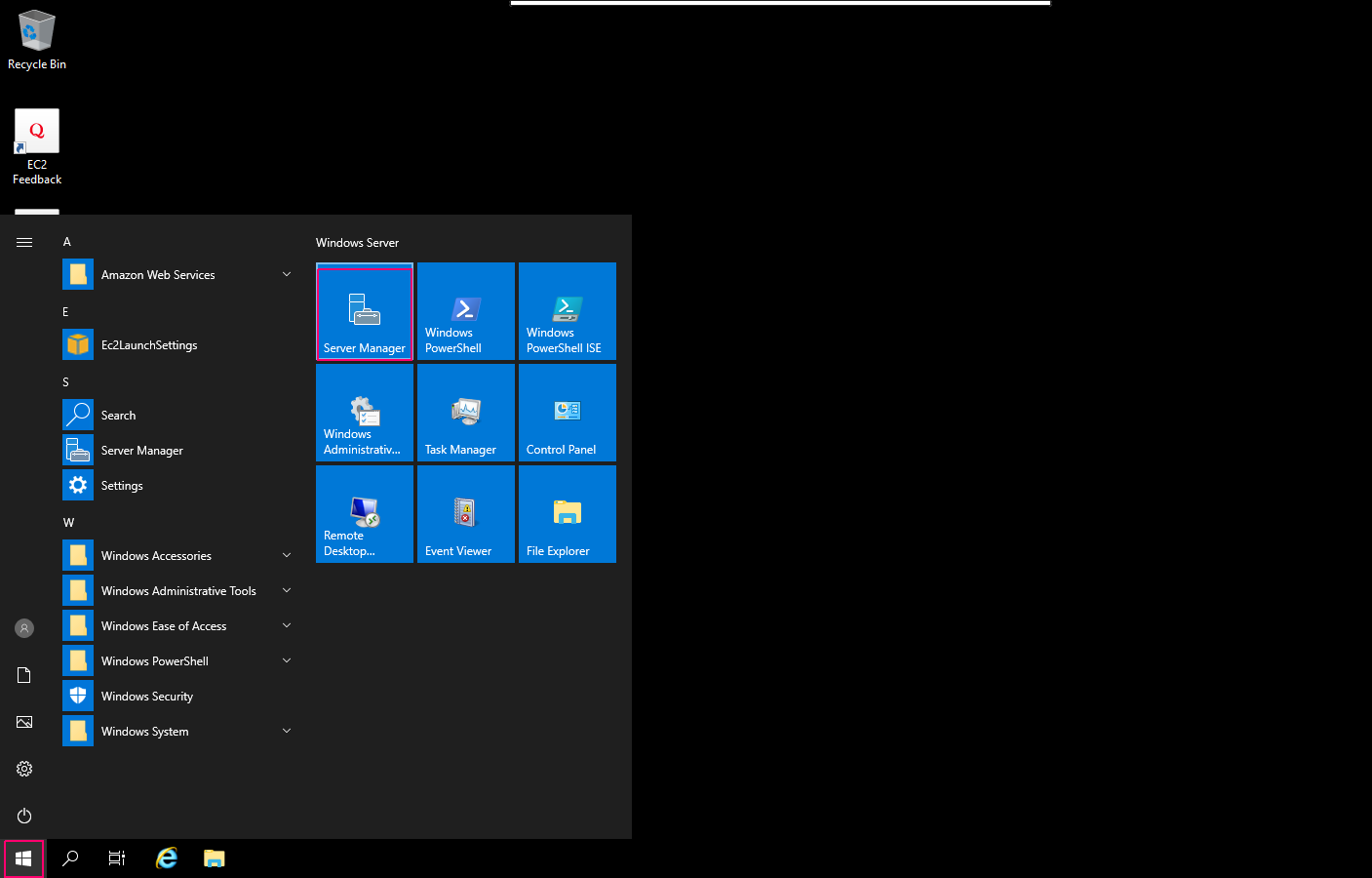
- Click on Tools.
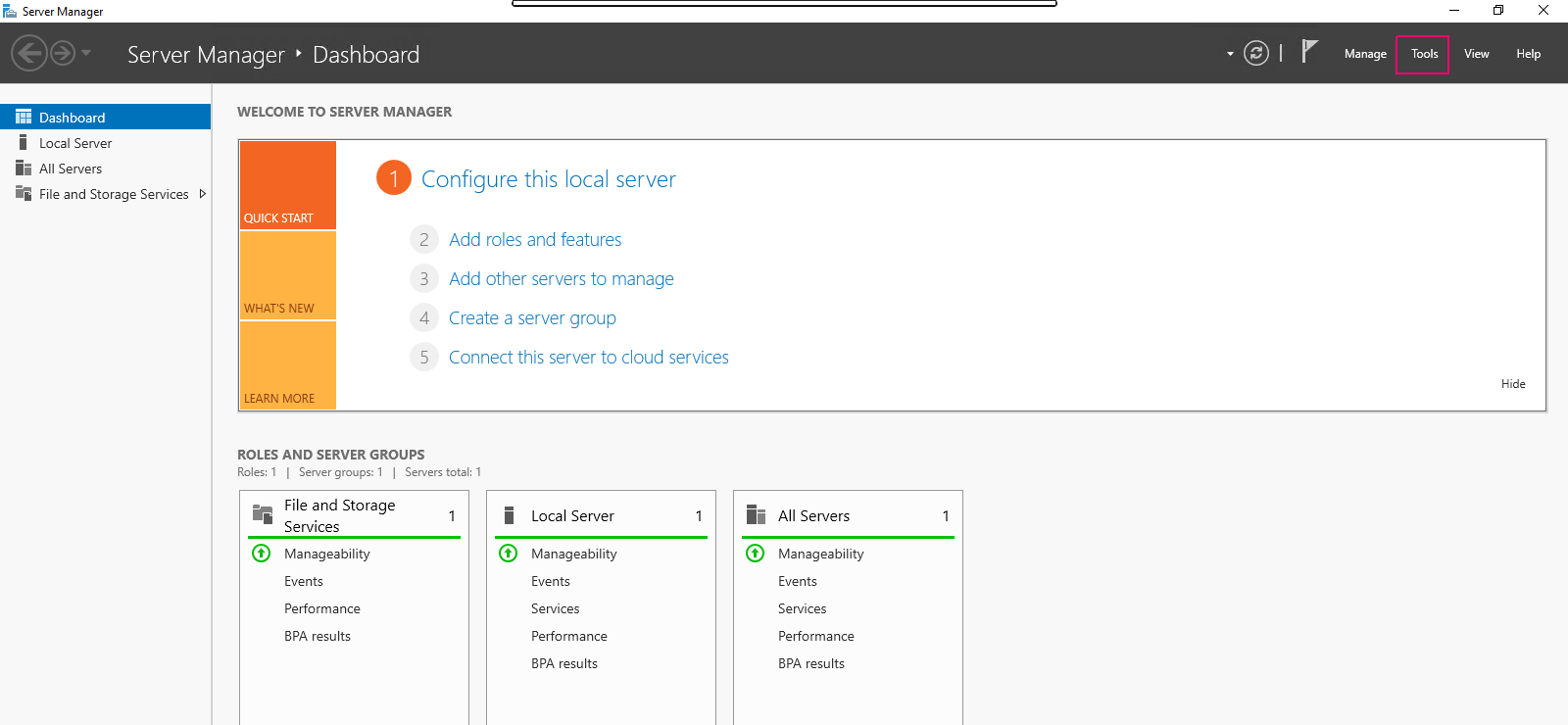
- Select Computer Management.
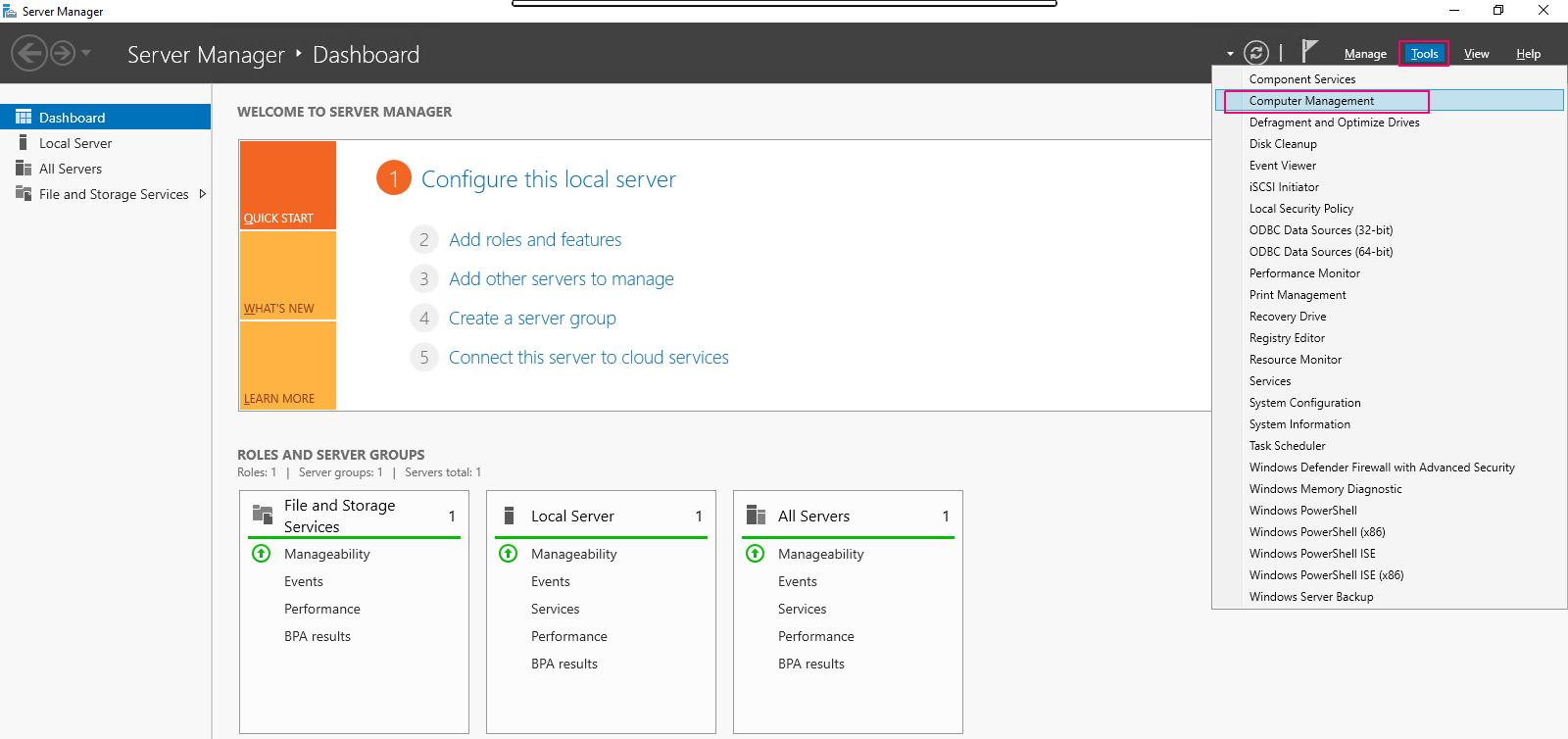
- On computer management page,click on Local Users & Groups.
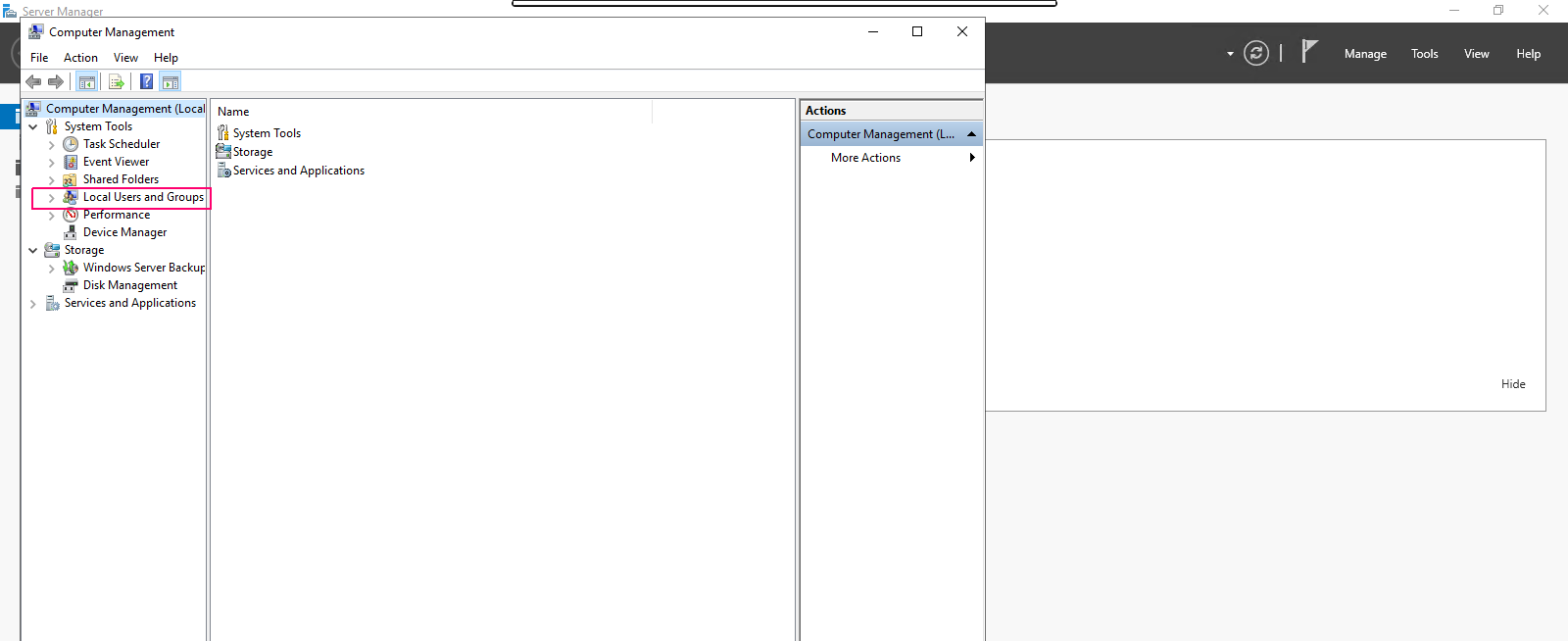
- We can see the two Name: Users & Groups.Right Click on Users.
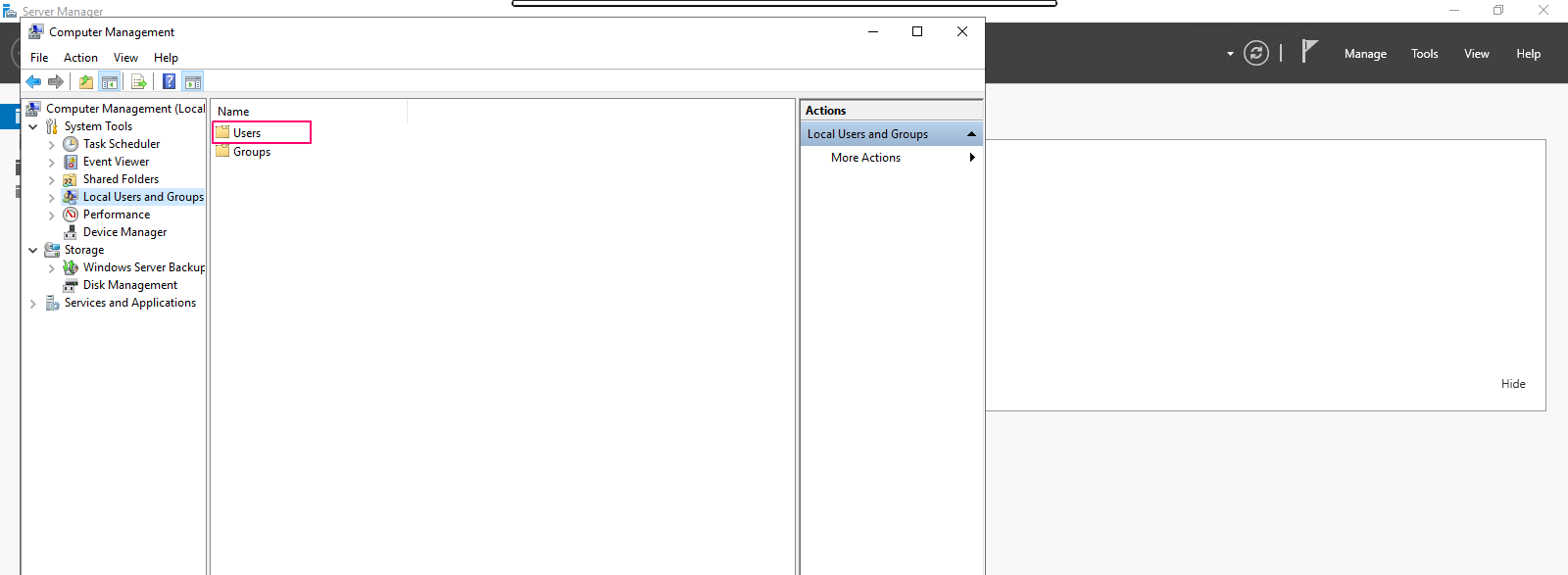
- Click on New User.
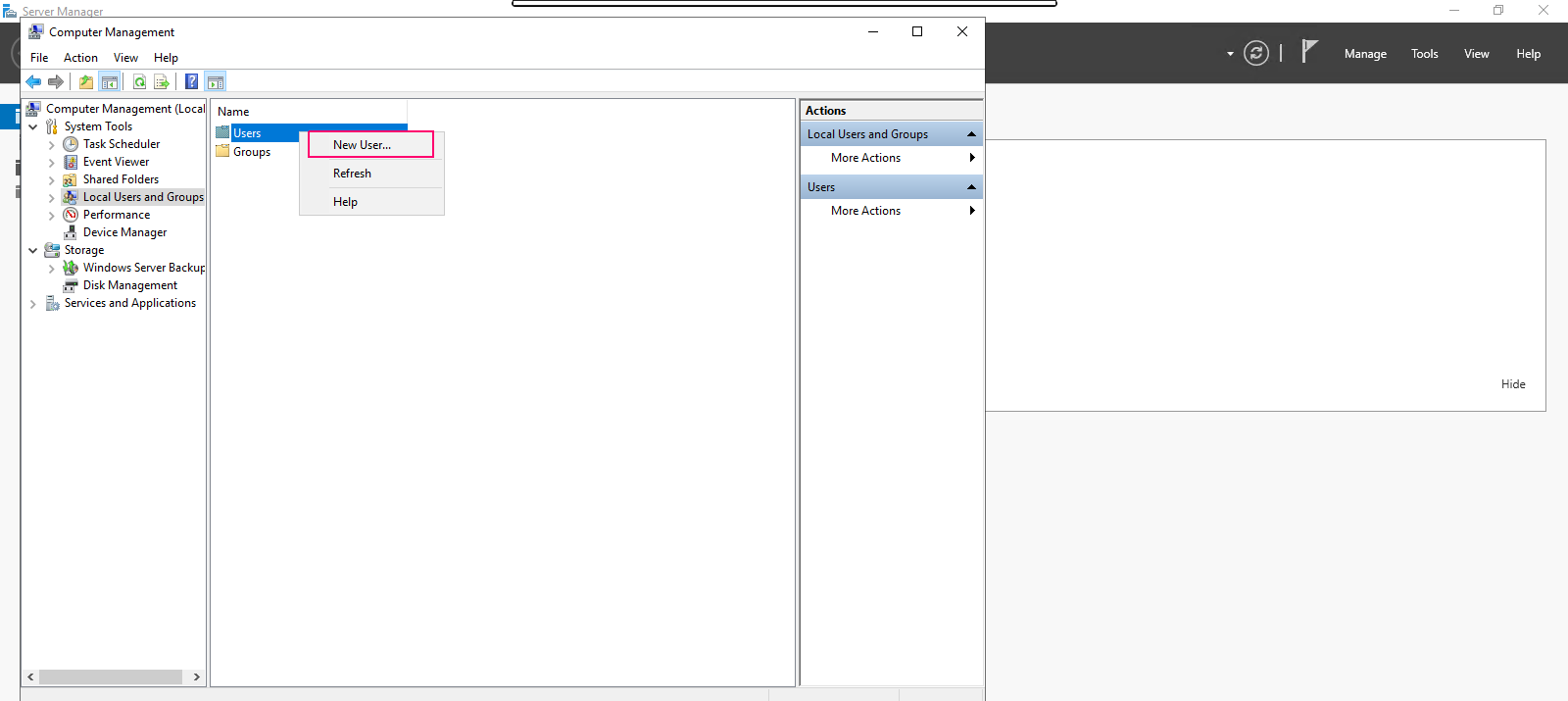
- On add new user page,provide the required details such as name,full name & set the password.
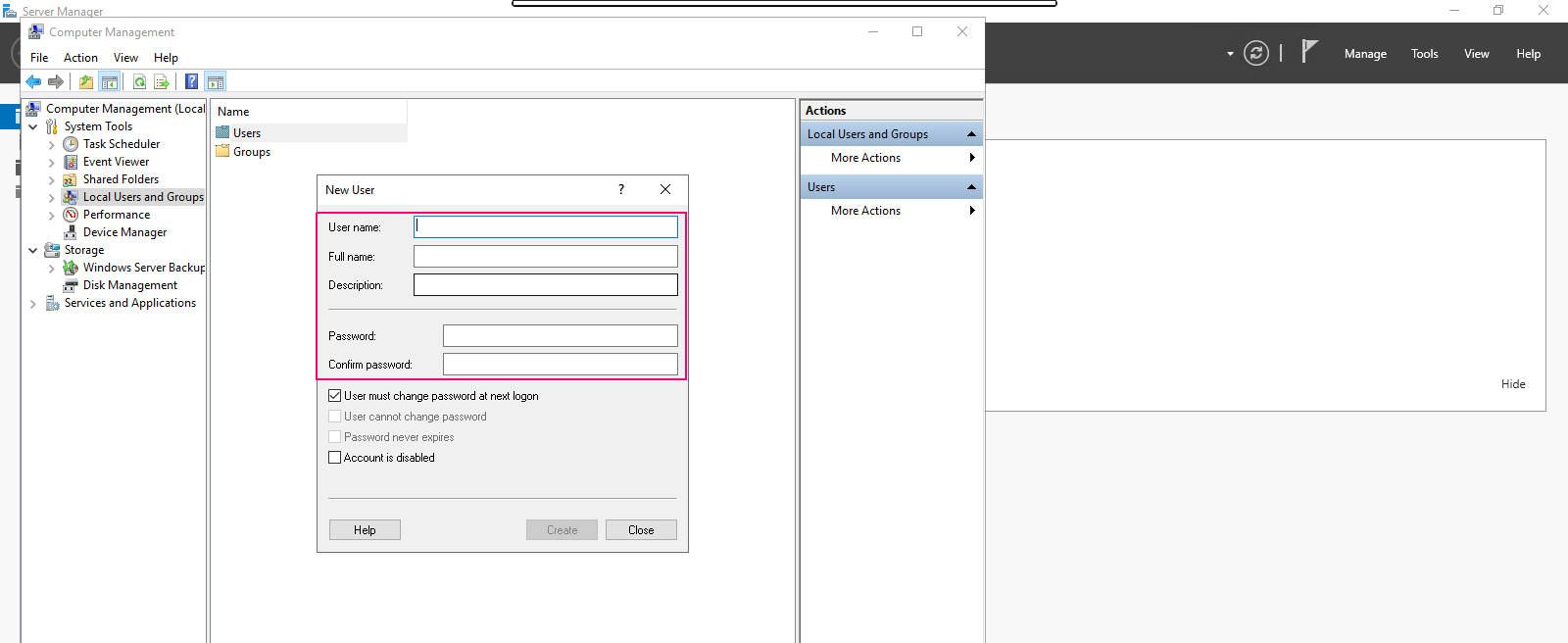
- Click on Create.
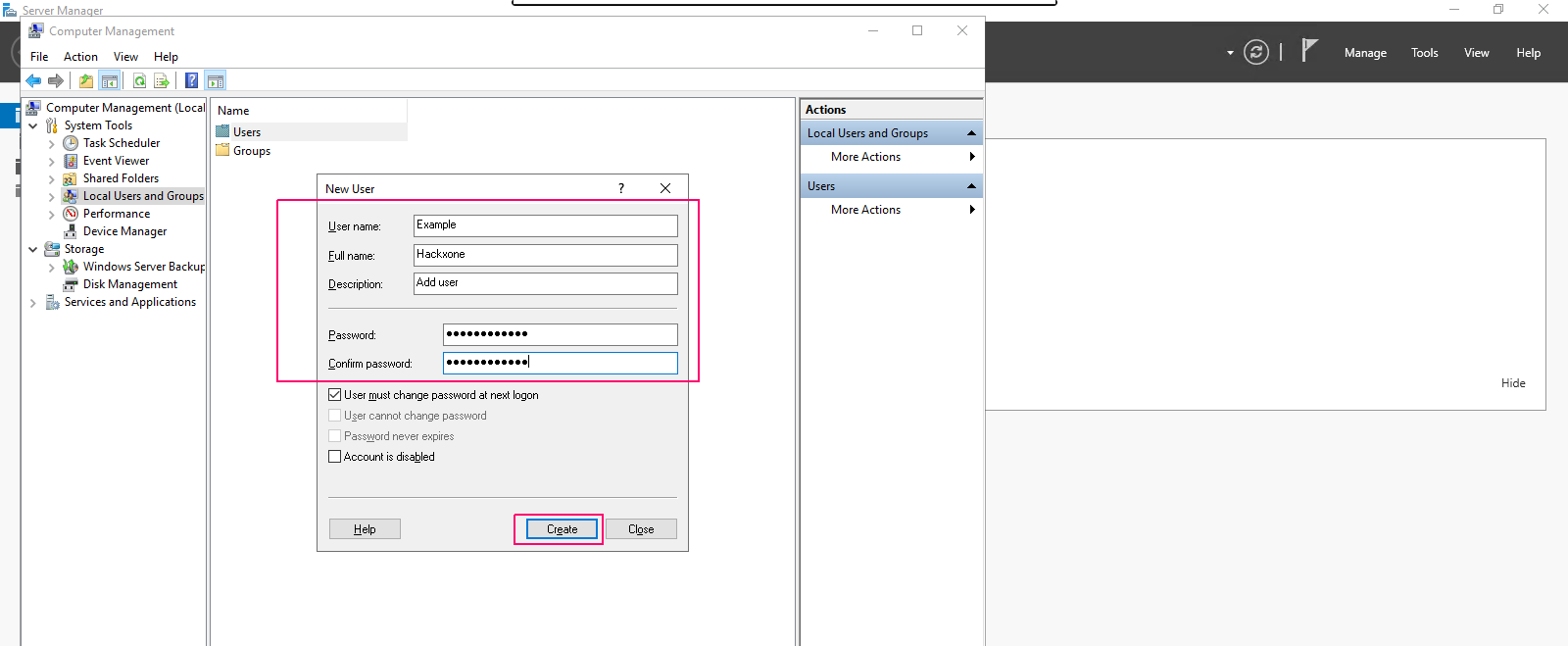
- Open the Users Directory.
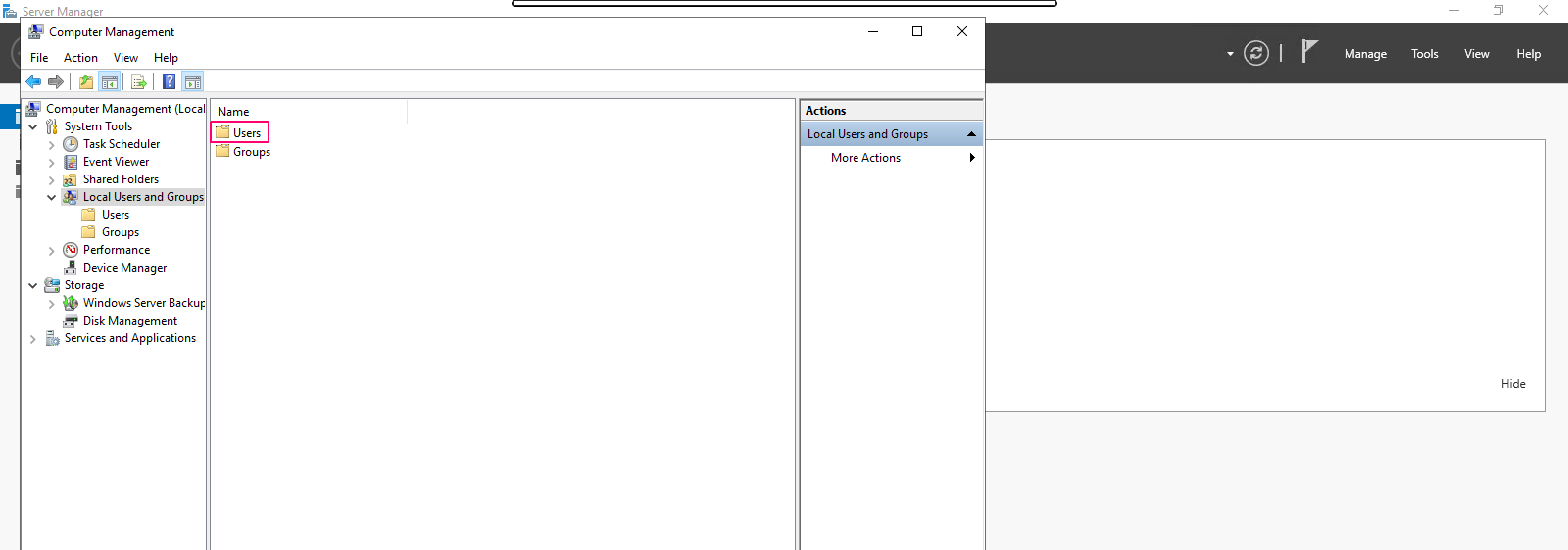
- Here, we can see the Added user.
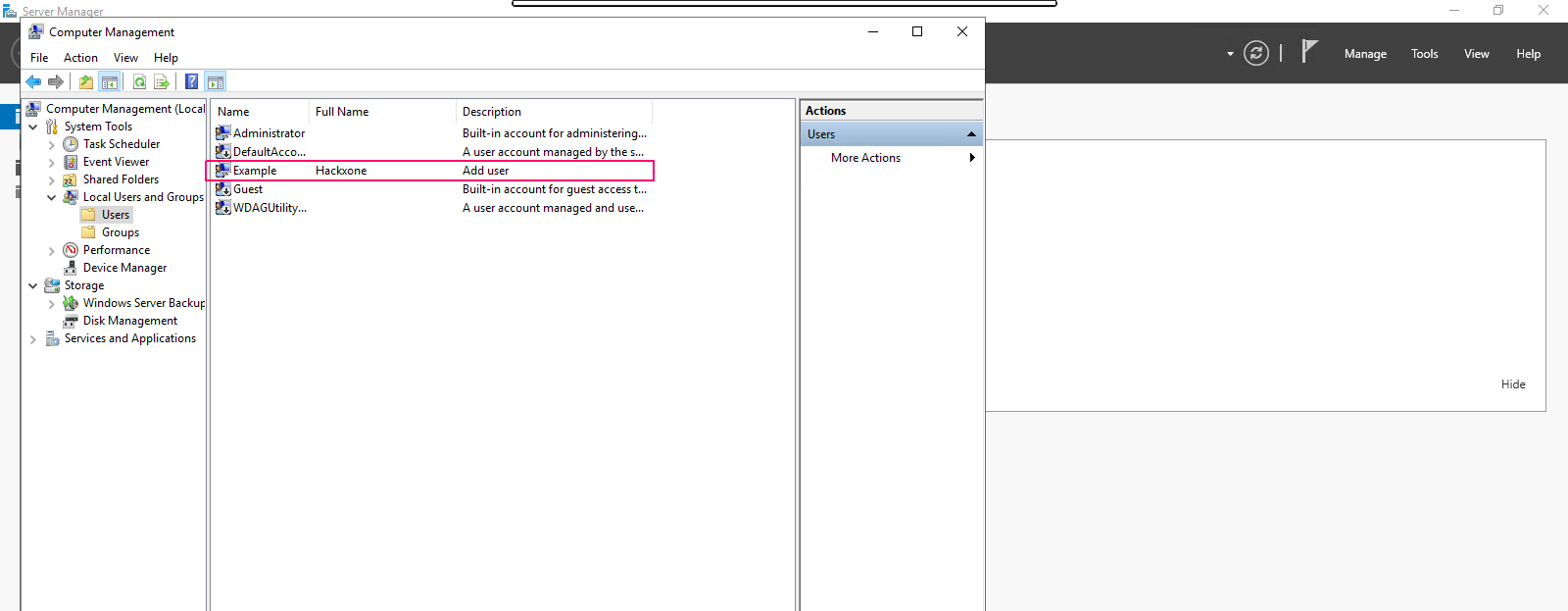
- Right click on added user name then select properties.
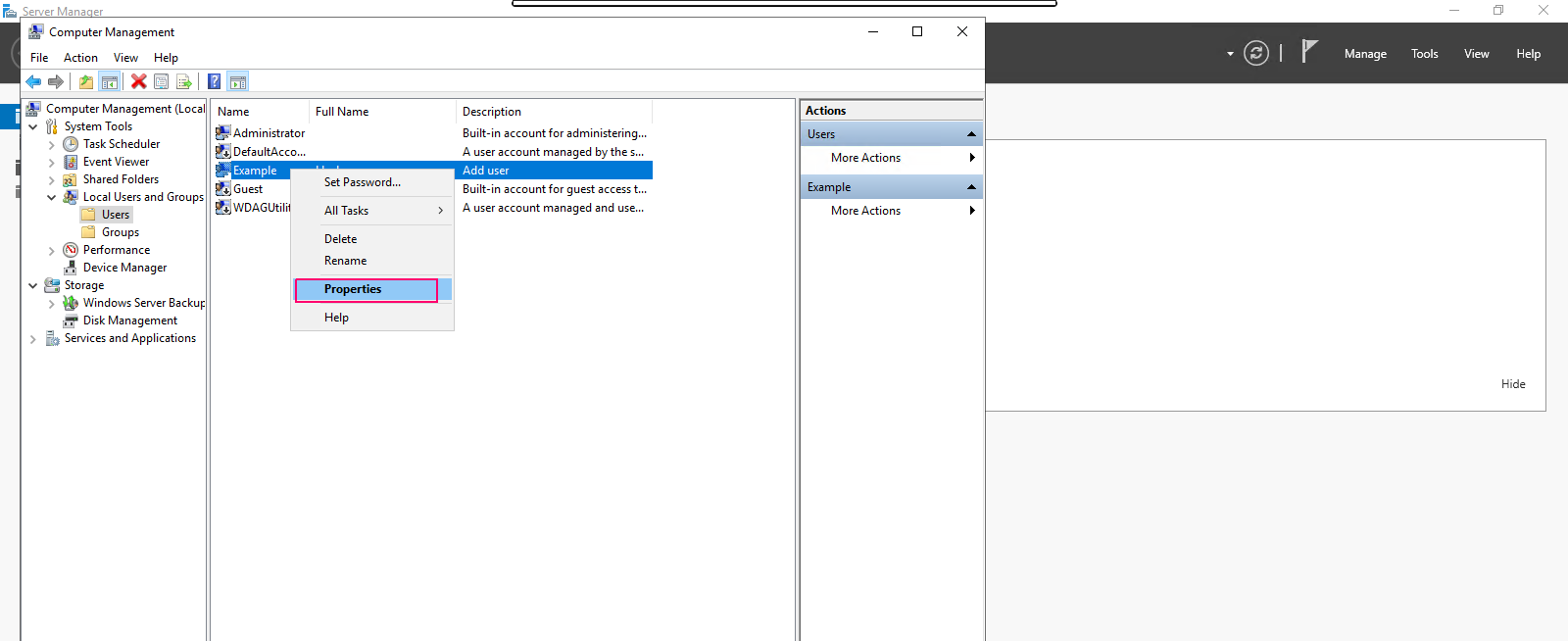
- On Properties page,Select Member of.
- Click on Add for change to a user’s group membership.
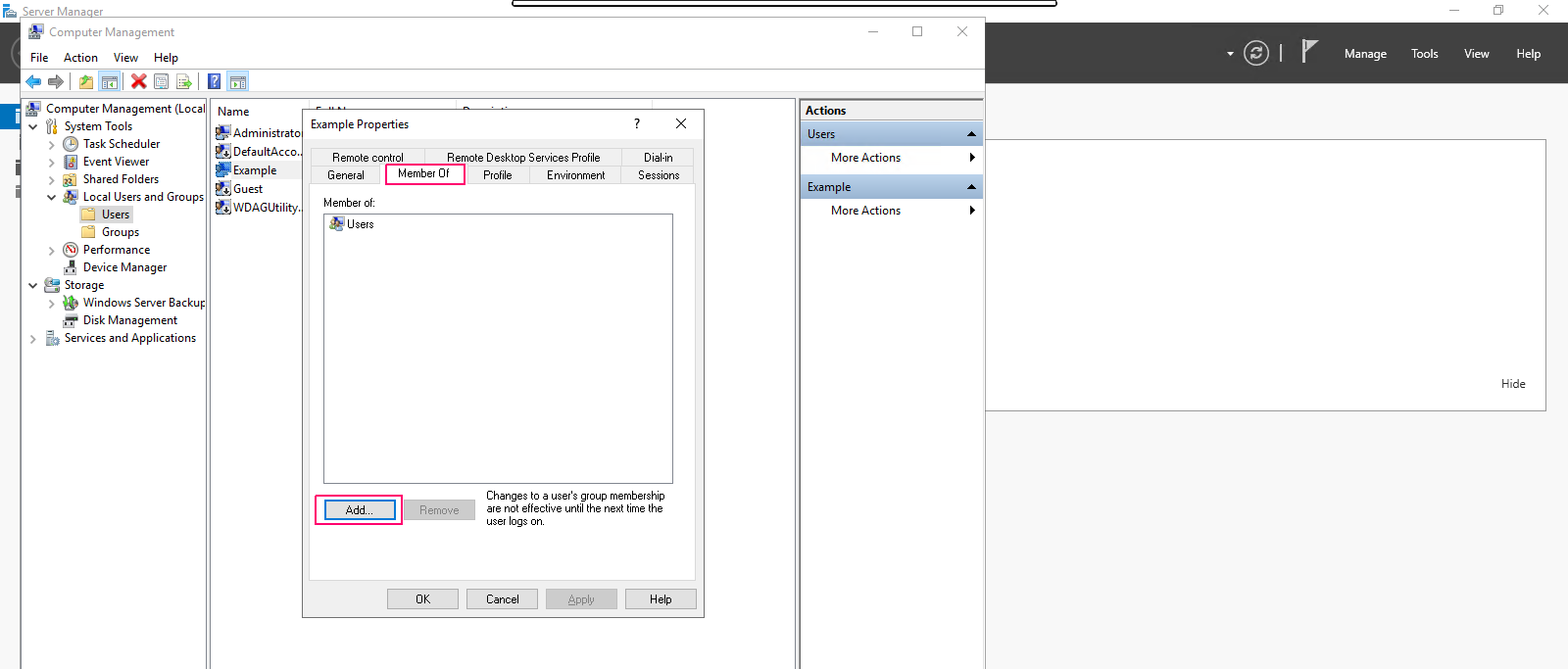
- Provide the object names.
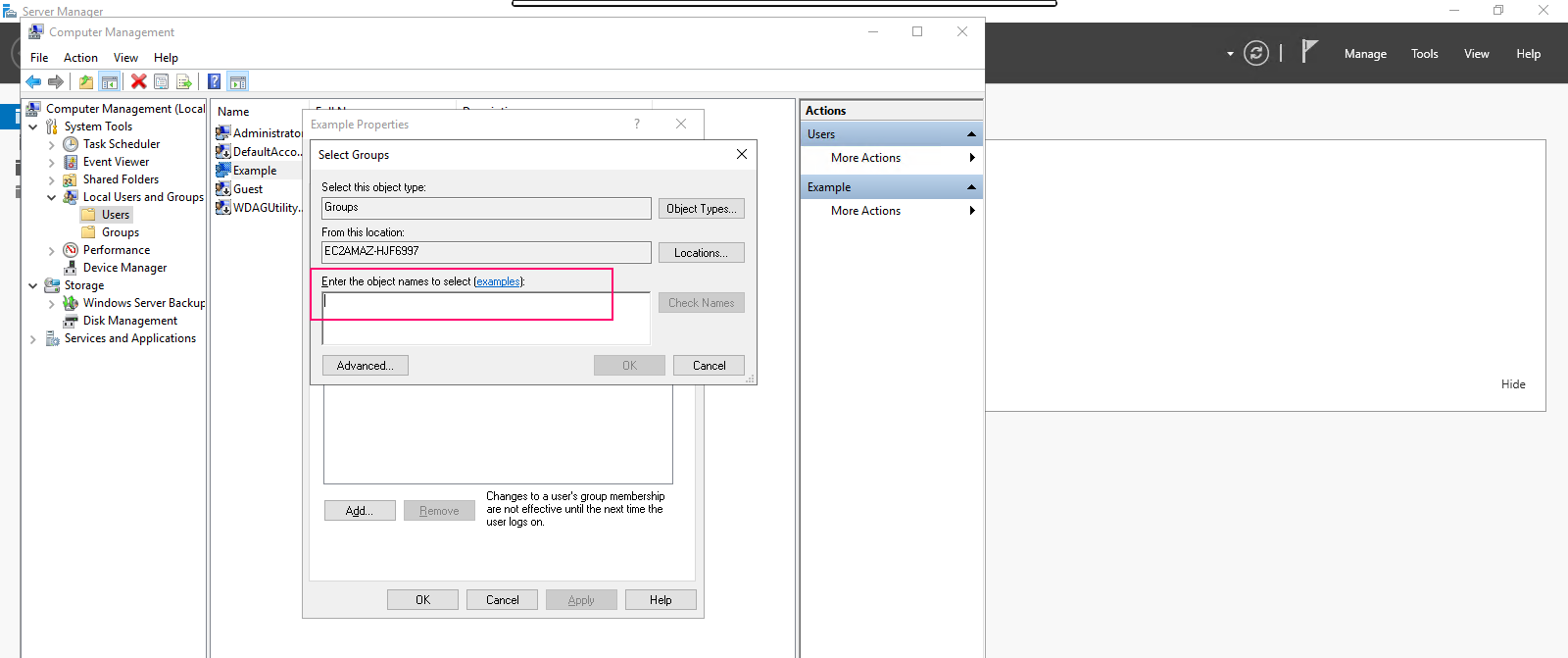
- Type “Administrators” then click on Check names.
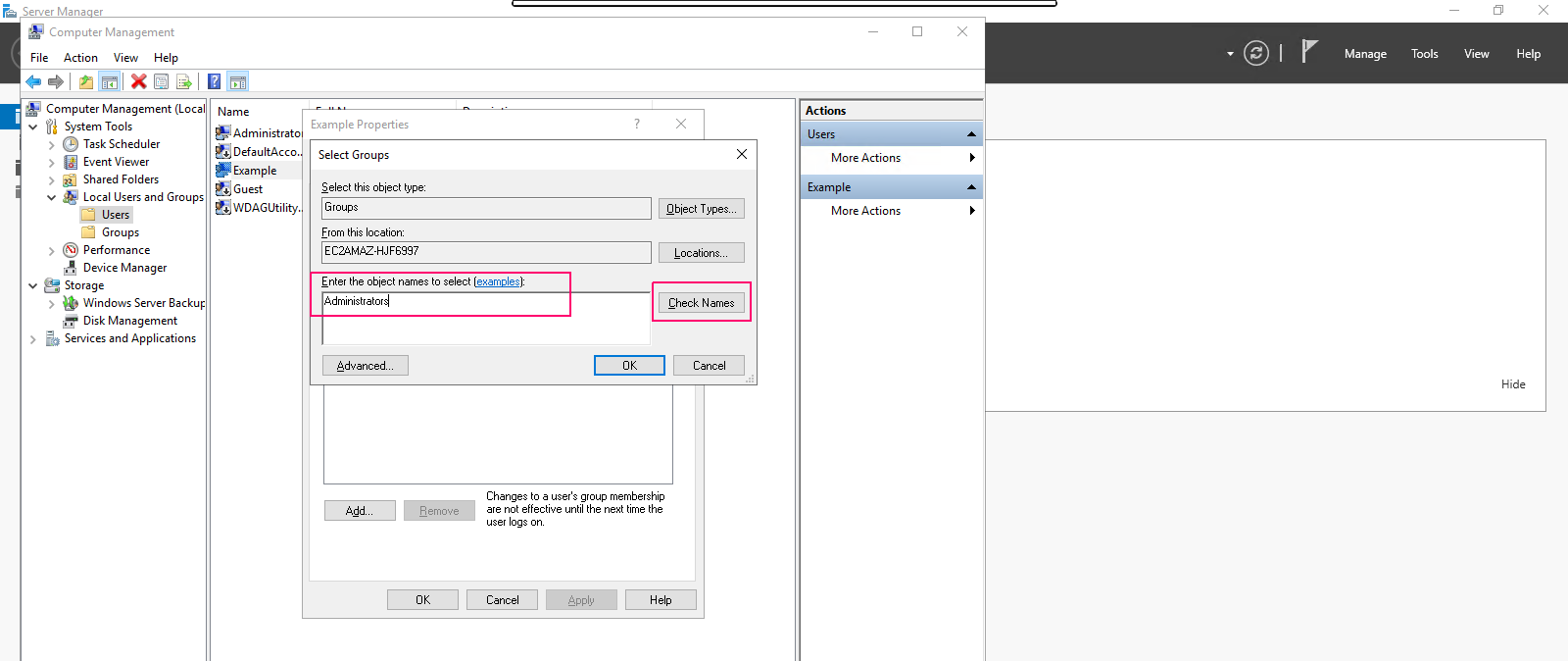
- If the group is found within the Server, Click on OK.
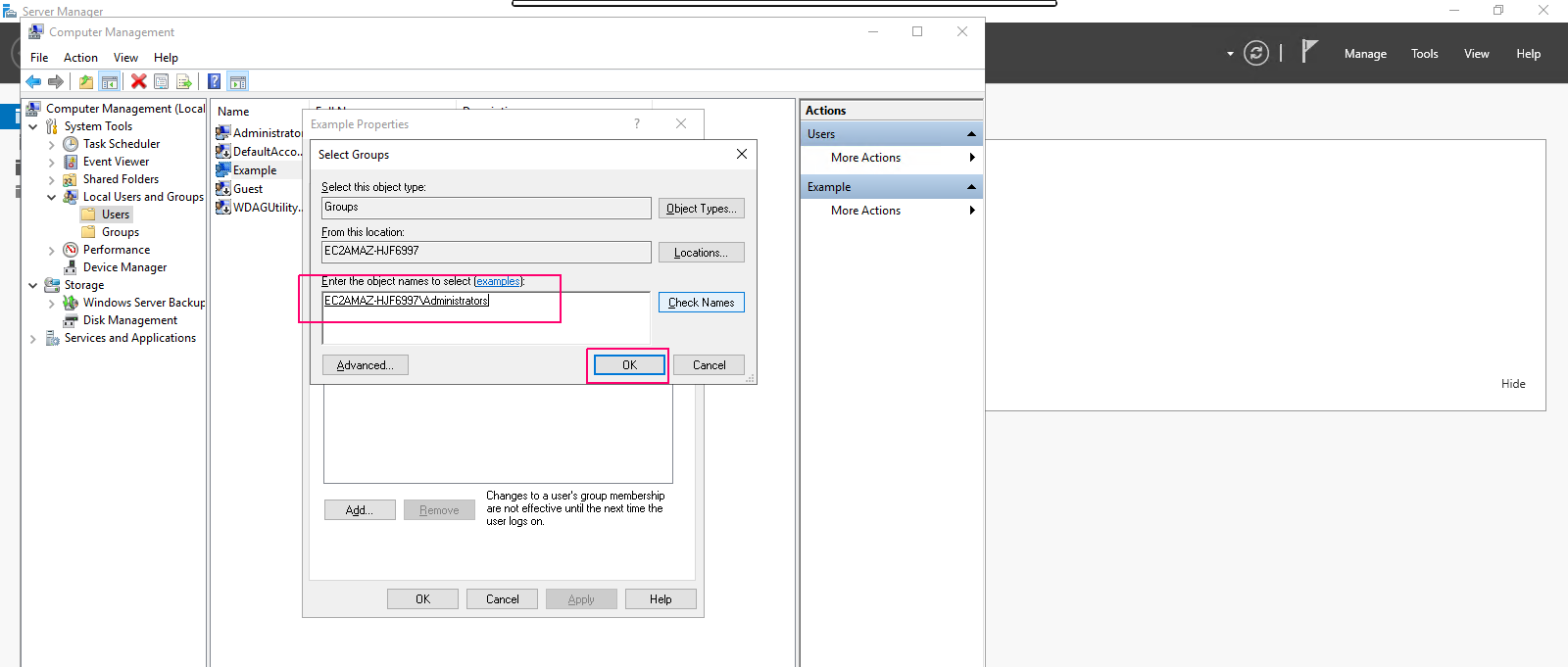
- User’s group membership is added.Click on Apply then click on OK.