Step by Step Guide to install Monit Monitoring tool on ubuntu 20.04 LTS
Monit is a free & open source service monitoring tool.It is a command line utility.It is used to manage & monitor filesystems, directories, files, programs, and processes.It is also used to monitor CPU, RAM, Disk & File Size.Monit provides a web interface to control & monitor the state of application process.
There are few steps to install & configure Monit on ubuntu:
Step 1: Update the System.
apt-get update
Step 2: Install the monit on system.
apt-get install monit
- Check the monit version.
monit -V
- Here is the command output.

Step 3: Start & Enable the monit.
systemctl start monit
systemctl enable monit
- Check the monit status.
systemctl status monit
- Here is the command output.

Step 4: Configure the monit.
- Open the following file.
vim /etc/monit/monitrc
- Uncomment & edit the following lines.
- Provide the username & password for login on monit web interface.
set httpd port 2812 and
allow admin:password_here
- Here is the command output.
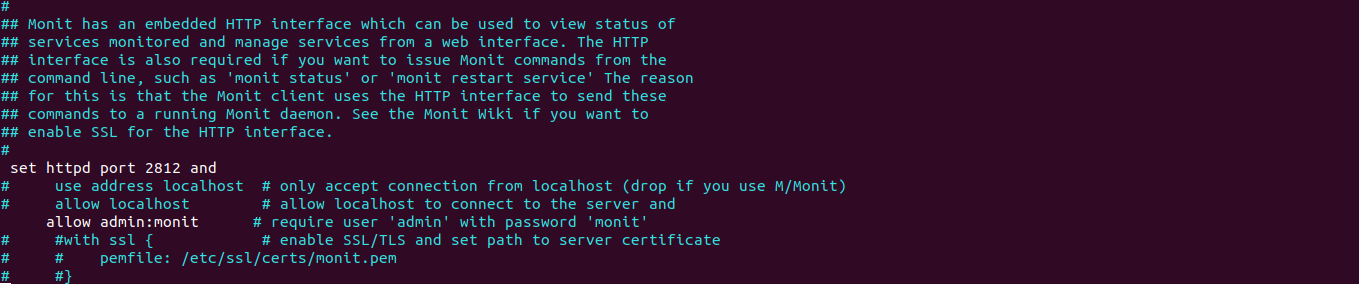
- To verfiy the monit configuration.
monit -t
- Here is the command output.

- Restart the monit.
systemctl restart monit
- Allow the following port number on UFW firewall.
ufw allow 2812
- Here is the command output.

Step 5: Access Monit web interface
http://server-ip:2812
- Here is the output.
- Provide the username & password.
- Click on Sign in.
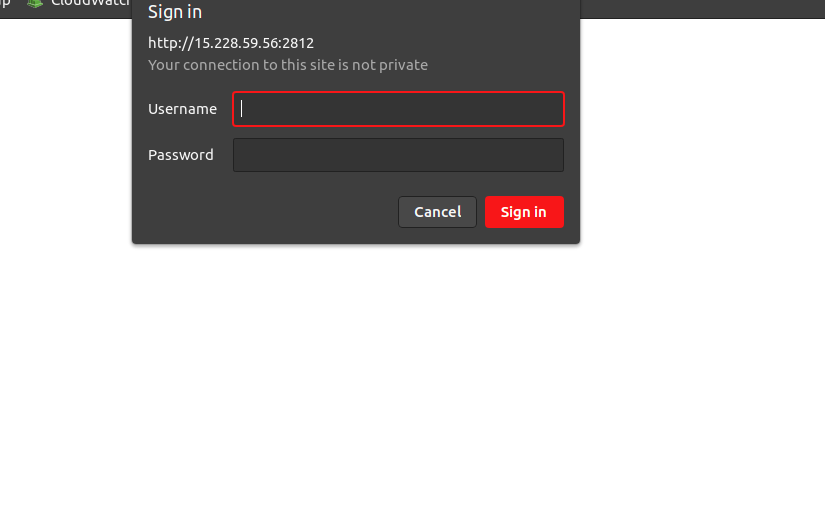
- Now Monit monitoring server is Ready.
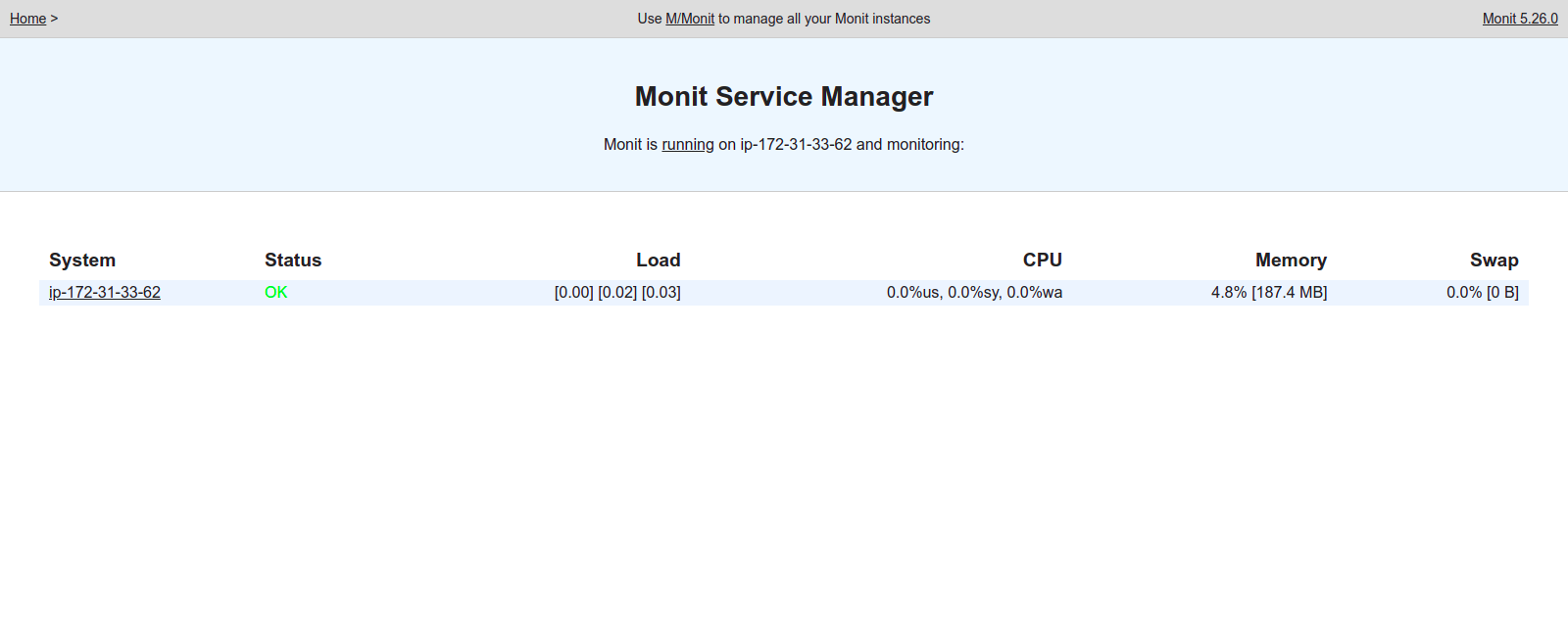
Step 6: To Check the status of Monit.
monit status
- Here is the command output.

Step 7: To Monitor Apache2 and MariaDB using monit.
- Install the apache2 & mariadb server.
apt-get install apache2 mariadb-server
- To enable the Apache and MariaDB monitoring.
ln -s /etc/monit/conf-available/apache2 /etc/monit/conf-enabled/
ln -s /etc/monit/conf-available/mysql /etc/monit/conf-enabled/
- Restart the monit.
systemctl restart monit
- To check monitored processes summary.
monit summary
- Here is the command output.
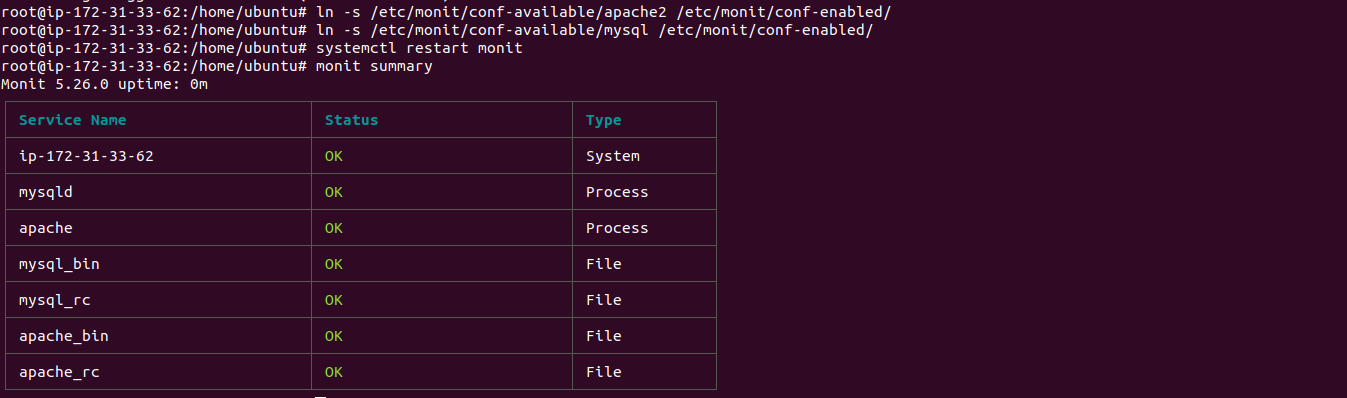
- Go to monit web interface,Refresh the page.
- Here is the output.
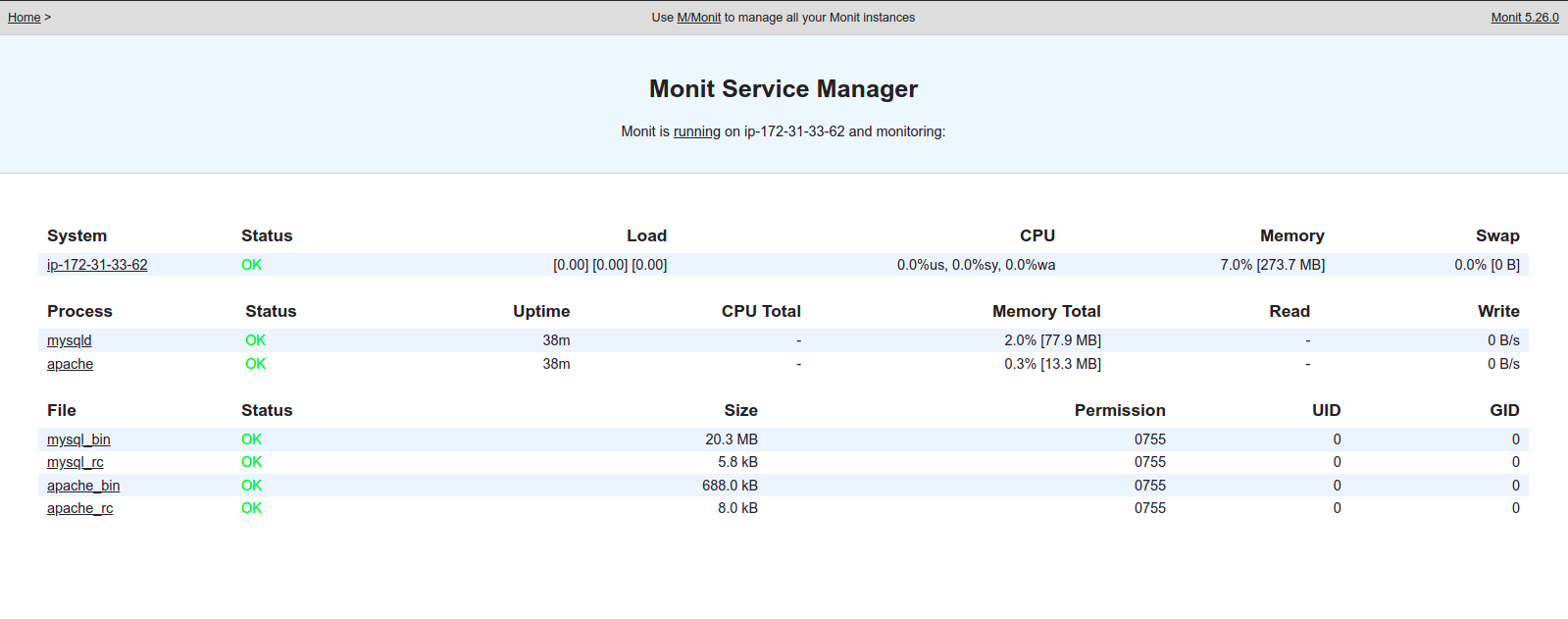
Step 8: We have another option to monitor apche2 & mariadb using monit.
- Create a config file.
vim /etc/monit/conf.d/custom.conf
- Add the following lines:
# Apache configuration
check process apache2 with pidfile /run/apache2/apache2.pid
start program = "/bin/systemctl start apache2" with timeout 60 seconds
stop program = "/bin/systemctl stop apache2"
# MariaDB configuration
#
check process mariadb with pidfile /run/mysqld/mysqld.pid
start program = "/bin/systemctl start mariadb" with timeout 60 seconds
stop program = "/bin/systemctl stop mariadb"
- Here is the output.

- Check the monit configuration.
monit -t
- Restart/Reload the monit.
systemctl restart monit
- To check the summary of process list.
monit summary
- Here is the command output.
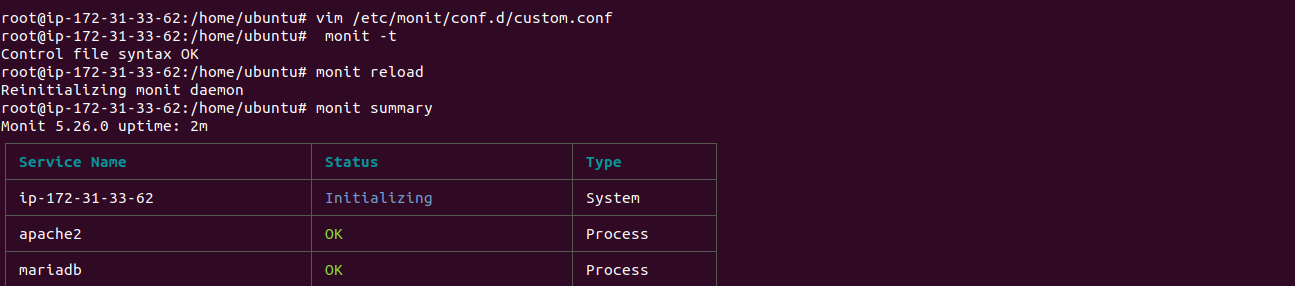
- Go to monit web interface,Refresh the page.
- Here is the output.
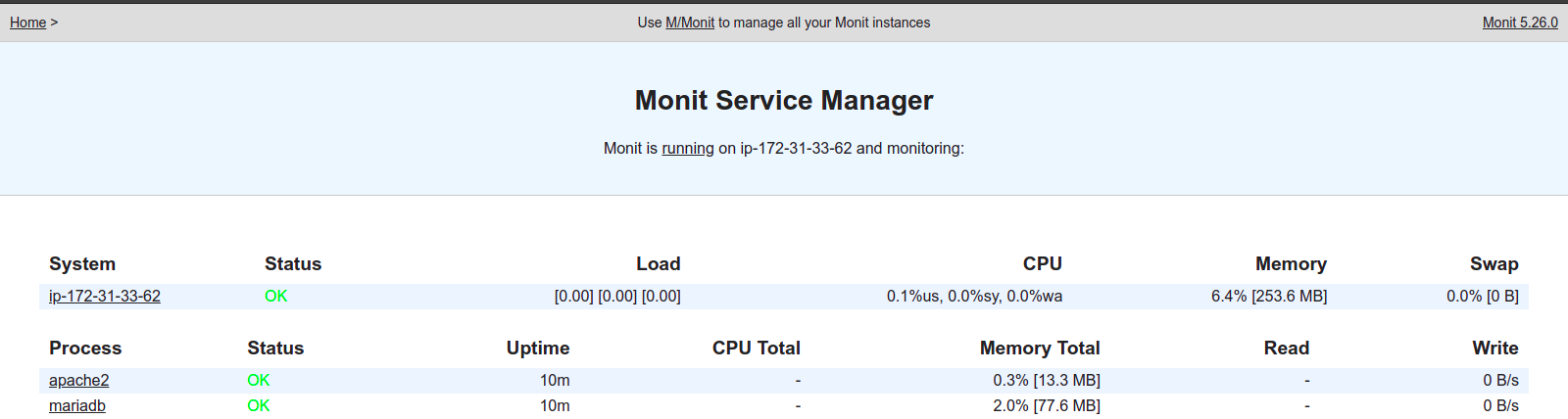
Step 9: Click on any service name to display all details of service.We can start,stop,restart the service & Disable/Enable the monitoring.
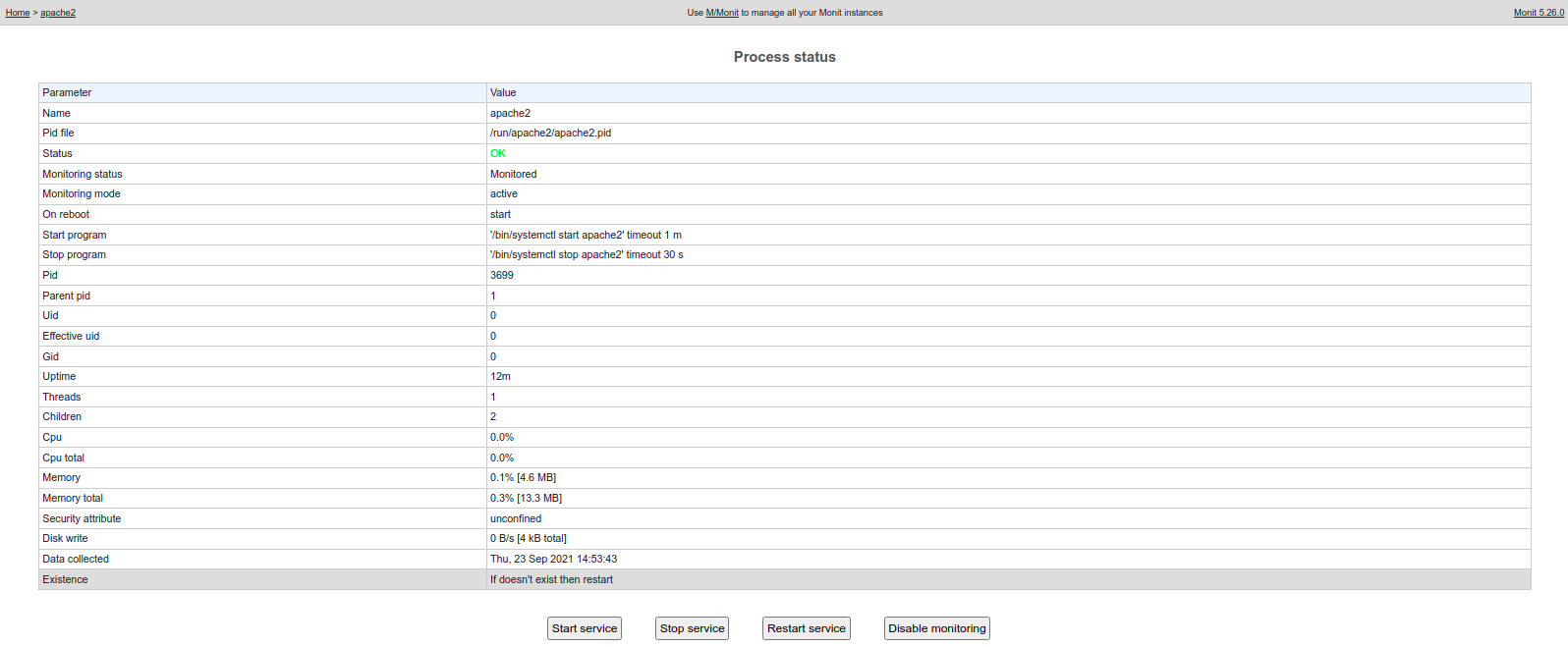
Step 10: To check the status of the Apache service.
monit summary apache
