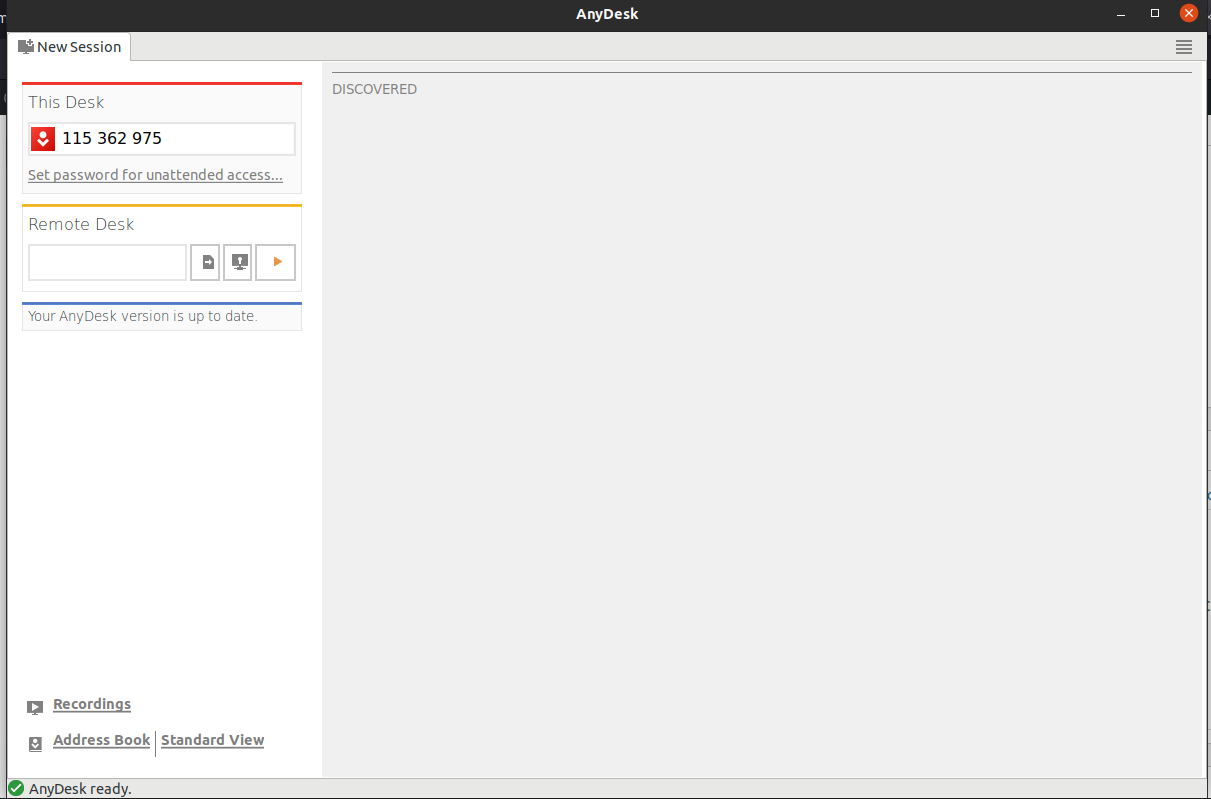Step By Step to Setup AnyDesk on Ubuntu 20.04 LTS
AnyDesk is a free & open source remote control software. Using AnyDesk,we can remotely connect to their device clients to help with technical issues. It is is secure, trusted, simple and user-friendly set up and administration tools & used by millions of people all over the countries. It is smooth and seamless Remote Access to any computer.
There are few steps to setup AnyDesk on ubuntu:
Step 1: Update the System.
apt-get update
Step 2: To add the AnyDesk Repository.
wget -qO - https://keys.anydesk.com/repos/DEB-GPG-KEY | sudo apt-key add -
echo "deb http://deb.anydesk.com/ all main" | sudo tee /etc/apt/sources.list.d/anydesk-stable.list
- Here is the command output.
root@ip-172-11-21-144:/home/ubuntu# wget -qO - https://keys.anydesk.com/repos/DEB-GPG-KEY | sudo apt-key add -
OK
root@ip-172-11-21-144:/home/ubuntu# echo "deb http://deb.anydesk.com/ all main" | sudo tee /etc/apt/sources.list.d/anydesk-stable.list
deb http://deb.anydesk.com/ all main
- Update the packages.
apt-get update
Step 3: Install the AnyDesk on system.
apt install anydesk
root@ip-172-11-21-144:/home/ubuntu# apt install anydesk
Reading package lists... Done
Building dependency tree
Reading state information... Done
The following packages were automatically installed and are no longer required:
libapparmor1:i386 libargon2-1:i386 libcap2:i386 libffi7:i386 libgmp10:i386 libgnutls30:i386 libhogweed5:i386 libip4tc2:i386 libjson-c4:i386 libkmod2:i386 libnettle7:i386
libp11-kit0:i386 libseccomp2:i386 libssl1.1:i3
Use 'sudo apt autoremove' to remove them.
The following additional packages will be installed:
libgtkglext1 libpangox-1.0-0
The following NEW packages will be installed:
anydesk libgtkglext1 libpangox-1.0-0
0 upgraded, 3 newly installed, 0 to remove and 132 not upgraded.
Need to get 5,395 kB of archives.
After this operation, 14.1 MB of additional disk space will be used.
Do you want to continue? [Y/n] y
Step 4: To Access the Anydesk using command line.
anydesk
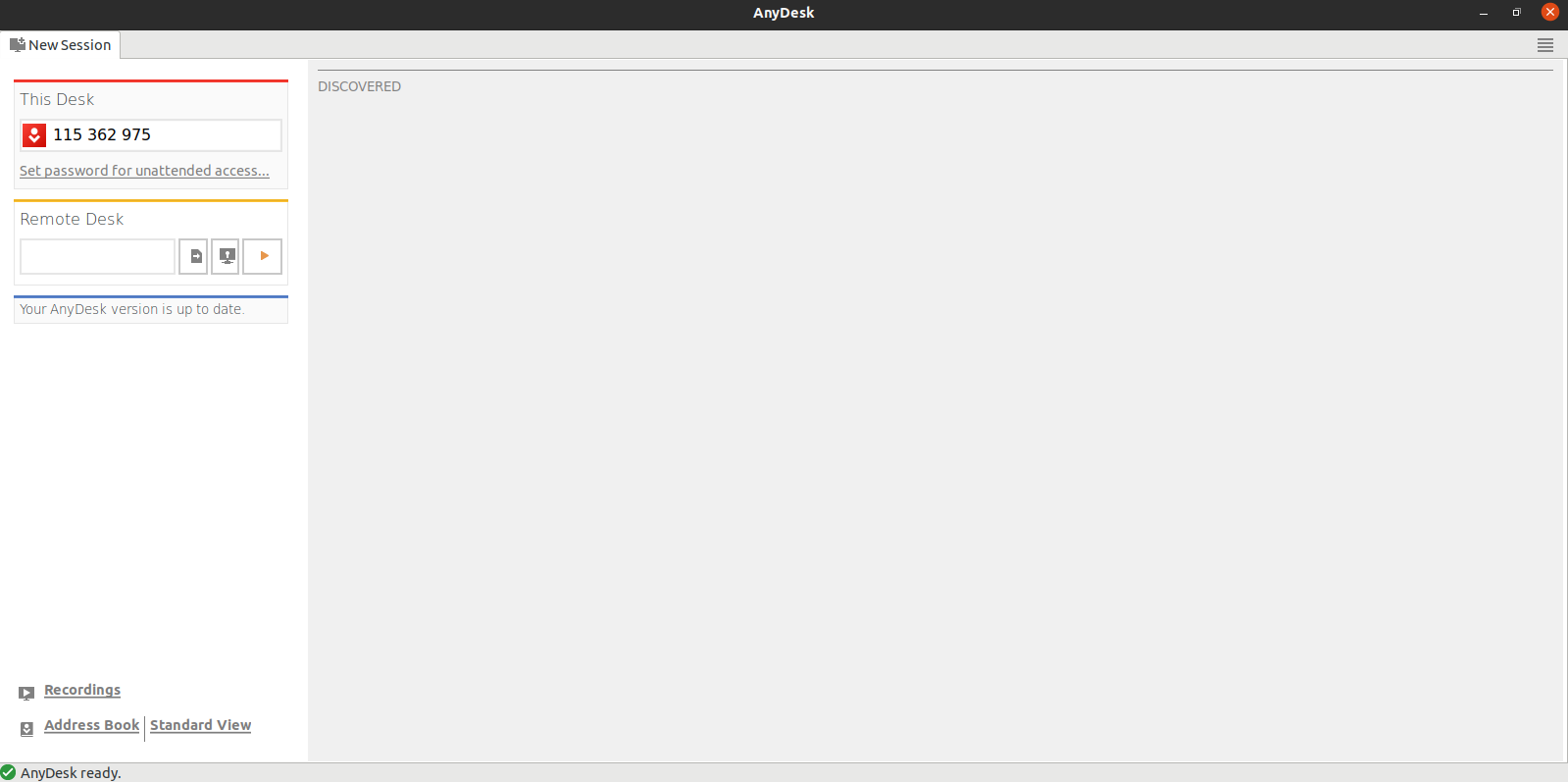
Step 5: To access AnyDesk using GUI.
- Go to Show Application.
- Click on AnyDesk.
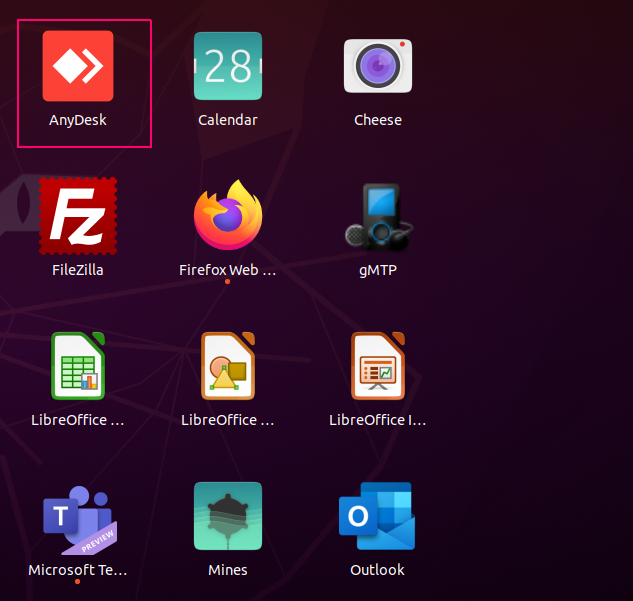
- Now, Anydesk is Ready.