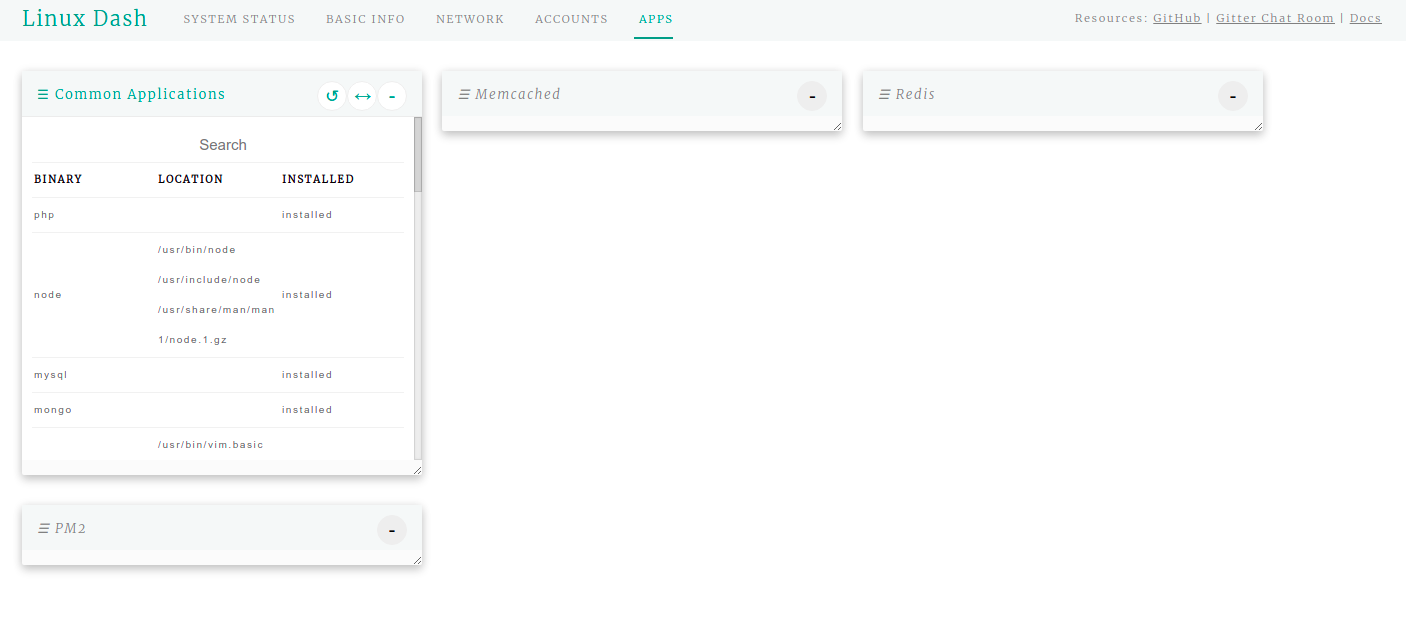Steps to Setup Linux Dash Monitoring tool on Ubuntu 20.04 LTS
Linux Dash is a free & open source System monitoring tool.It allows to visualize the behavior of server in real time & display the information on system such as number of running processes, number of logged in users, the CPU load, memory statistic, disk usage, network connections, internet connection speed etc.
There are some steps to setup Linux Dash on ubuntu:
Step 1: Update the System.
apt-get update
Step 2: Install the required packages.
apt install wget unzip git apache2 php php-json libapache2-mod-php
- Here is the command output.
root@ip-172-31-25-84:/home/ubuntu# apt install wget unzip git apache2 php php-json libapache2-mod-php
Reading package lists... Done
Building dependency tree
Reading state information... Done
wget is already the newest version (1.20.3-1ubuntu1).
wget set to manually installed.
git is already the newest version (1:2.25.1-1ubuntu3.2).
git set to manually installed.
The following additional packages will be installed:
apache2-bin apache2-data apache2-utils libapache2-mod-php7.4 libapr1 libaprutil1 libaprutil1-dbd-sqlite3 libaprutil1-ldap libjansson4 liblua5.2-0 php-common php7.4
php7.4-cli php7.4-common php7.4-json php7.4-opcache php7.4-readline ssl-cert
Suggested packages:
apache2-doc apache2-suexec-pristine | apache2-suexec-custom www-browser php-pear openssl-blacklist zip
The following NEW packages will be installed:
apache2 apache2-bin apache2-data apache2-utils libapache2-mod-php libapache2-mod-php7.4 libapr1 libaprutil1 libaprutil1-dbd-sqlite3 libaprutil1-ldap libjansson4 liblua5.2-0
php php-common php-json php7.4 php7.4-cli php7.4-common php7.4-json php7.4-opcache php7.4-readline ssl-cert unzip
0 upgraded, 23 newly installed, 0 to remove and 36 not upgraded.
Need to get 6059 kB of archives.
After this operation, 26.7 MB of additional disk space will be used.
Do you want to continue? [Y/n] y
Step 3: Download the Linux Dash using Git.
- Change the directory.
cd /var/www/html
- Run the following command.
git clone https://github.com/afaqurk/linux-dash.git
- Here is the command output.
Cloning into 'linux-dash'...
remote: Enumerating objects: 4520, done.
remote: Total 4520 (delta 0), reused 0 (delta 0), pack-reused 4520
Receiving objects: 100% (4520/4520), 4.58 MiB | 1.34 MiB/s, done.
Resolving deltas: 100% (2671/2671), done.
- Provide the following permission.
chown -R www-data:www-data /var/www/html/linux-dash/
Step 4: Restart the Apache2.
service apache2 restart
Step 5: Open the Linux Dash web interface.
http://server-ip/linux-dash/
- Here is the output.
- Here is System Status information.
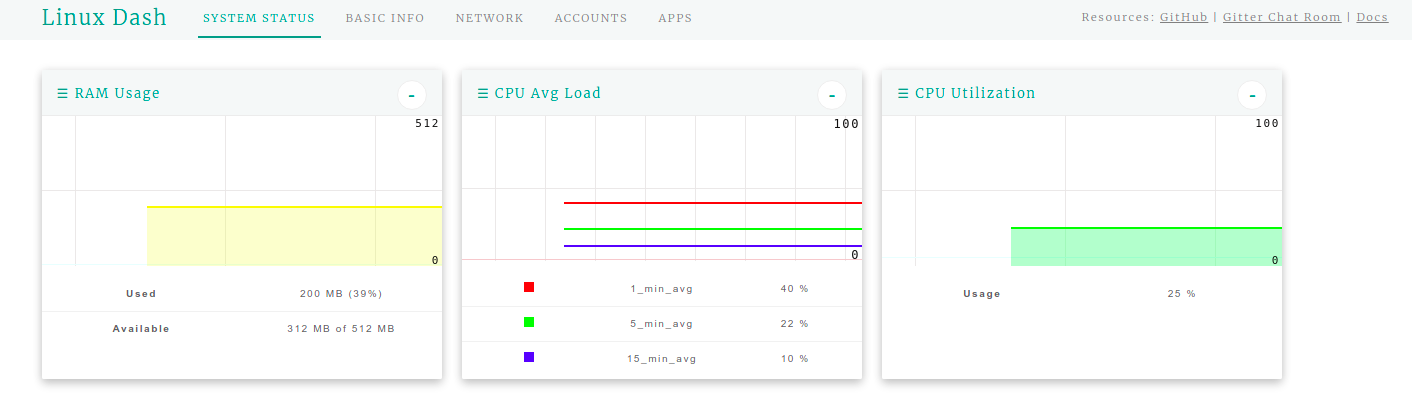
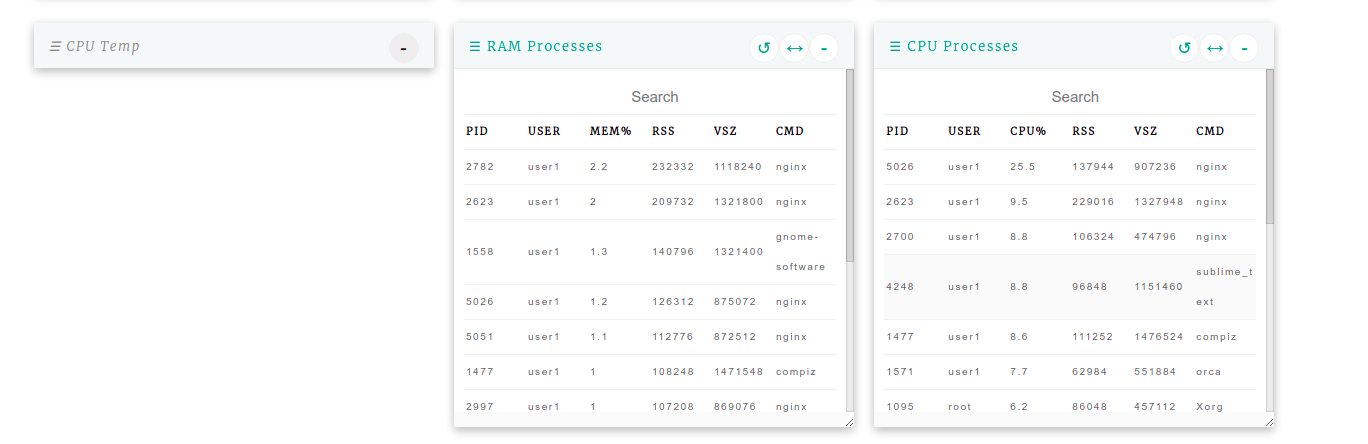
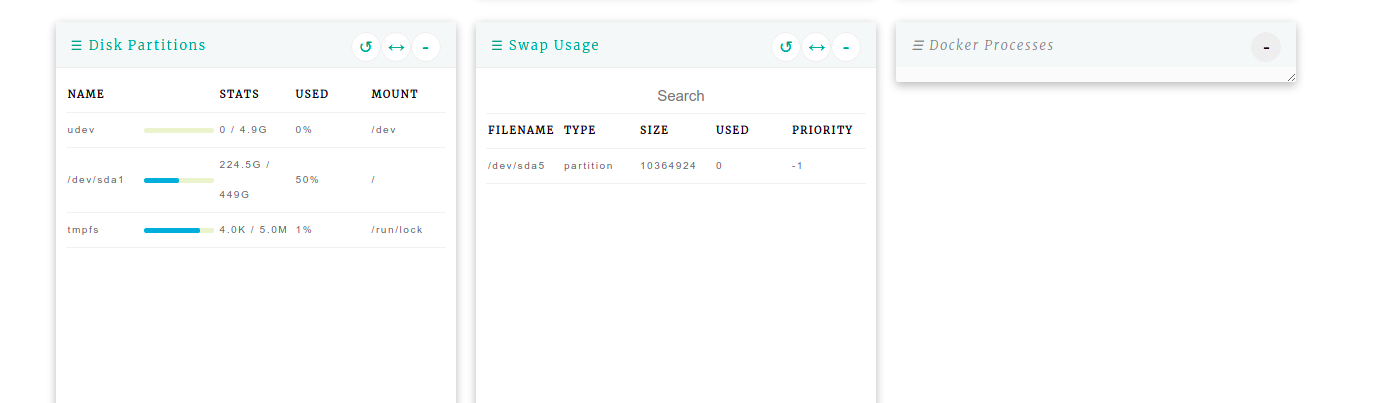
- Click on Basic Info.
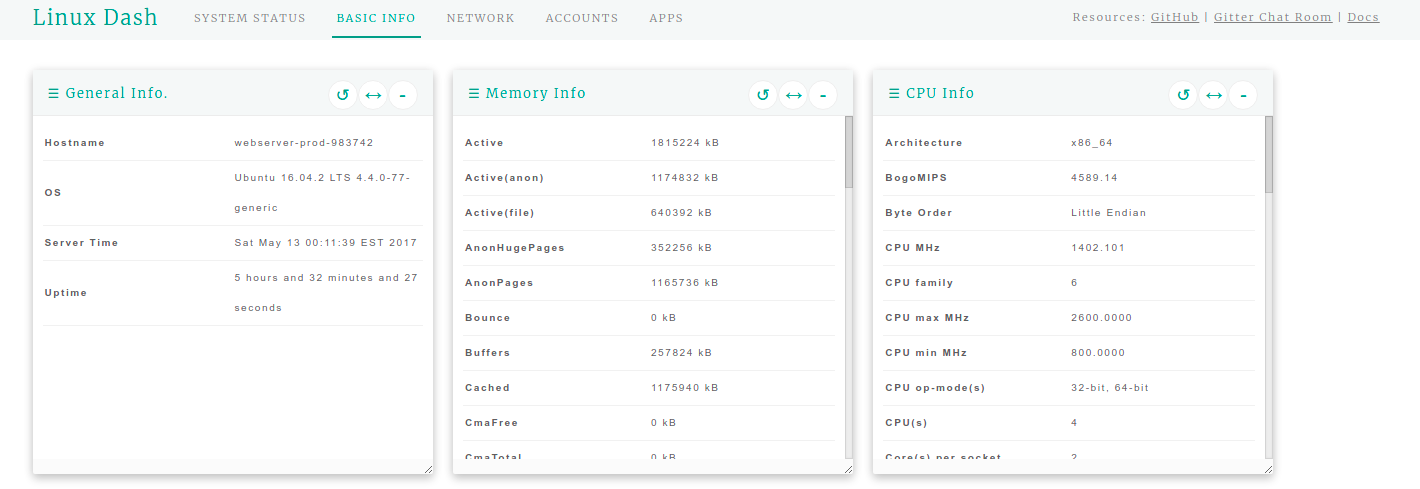
- Select Network option.
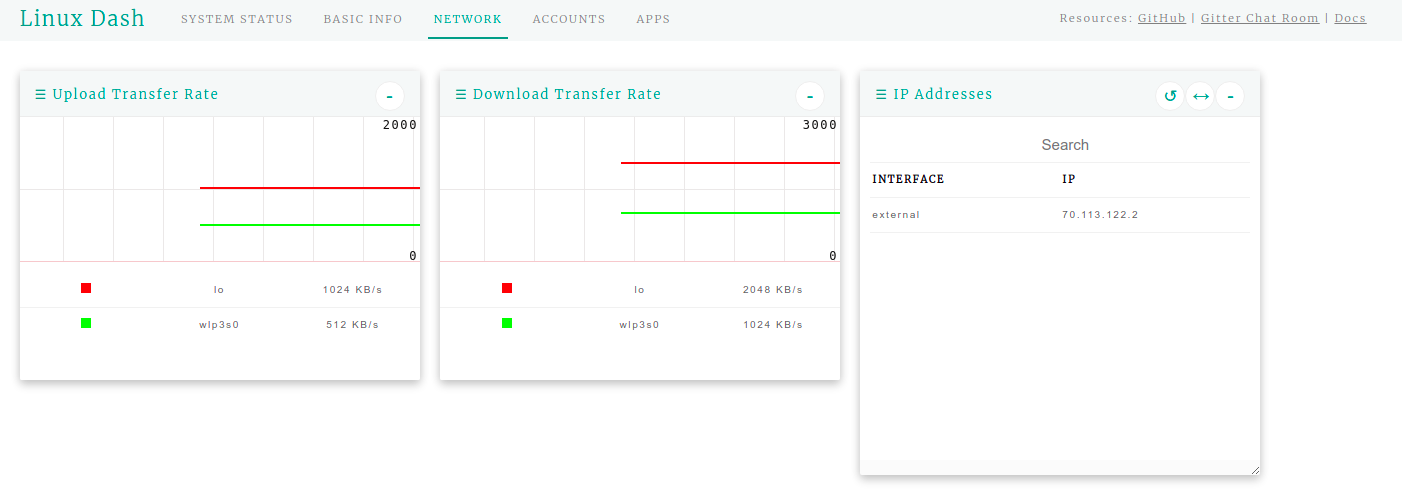
- Here is Accounts information.
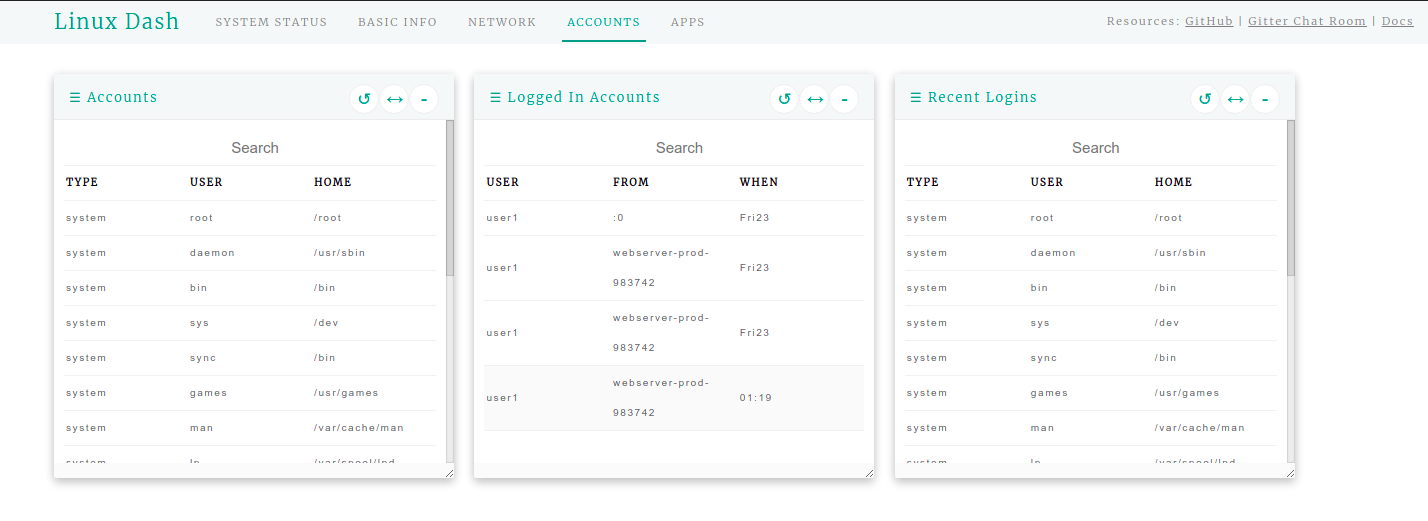
- Click on APPS.
- Here is application information.