Steps to Setup Evolution Email Client on Ubuntu 20.04 LTS
Evolution is a free & open source personal information management application. It provides integrated mail, calendaring and address book functionality. It is a simple & easy-to-use tool & can easily setup mail address. Using evolution, we can take backup & save in your local system. We can restore the mails from the local system.
There are some steps to setup evolution on ubuntu:
Prerequisite:
- Both Evolution and the evolution-ews plugin version 3.22 or newer.
- Operating System: Linux – CentOS 7, Redhat 7 or Ubuntu 17 to newer.
- Desktop GUI GNOME.
- Your Email account must be located on Exchange Online/Office 365.
- Only EWS is supported, IMAP will NOT work with Office 365.
- Disable the Multi-factor authentication(MFA) from Mail Account.
Step 1: Update the system.
apt-get update
Step 2: To Install Evolution Mail client for linux.
apt-get install evolution
apt-get install evolution-ews
- Here is the command output.
root@ip-172-31-46-4:/home/ubuntu# apt-get install evolution
Reading package lists... Done
Building dependency tree
Reading state information... Done
The following additional packages will be installed:
acl adwaita-icon-theme apg aptdaemon aptdaemon-data aspell
.....
0 upgraded, 431 newly installed, 0 to remove and 16 not upgraded.
Need to get 131 MB of archives.
After this operation, 539 MB of additional disk space will be used.
Do you want to continue? [Y/n] y
root@ip-172-31-46-4:/home/ubuntu# apt-get install evolution-ews
Reading package lists... Done
Building dependency tree
Reading state information... Done
The following NEW packages will be installed:
evolution-ews
0 upgraded, 1 newly installed, 0 to remove and 16 not upgraded.
Need to get 518 kB of archives.
After this operation, 2575 kB of additional disk space will be used.
Get:1 http://sa-east-1.ec2.archive.ubuntu.com/ubuntu focal-updates/universe amd64 evolution-ews amd64 3.36.5-0ubuntu1 [518 kB]
Fetched 518 kB in 2s (343 kB/s)
Selecting previously unselected package evolution-ews.
(Reading database ... 104790 files and directories currently installed.)
Preparing to unpack .../evolution-ews_3.36.5-0ubuntu1_amd64.deb ...
Unpacking evolution-ews (3.36.5-0ubuntu1) ...
Setting up evolution-ews (3.36.5-0ubuntu1) ...
Step 3: To Open Evolution by using command line.
evolution
- Here is the output.
root@ip-172-31-46-4:/home/ubuntu# evolution
Step 4: To open Evolution by using GUI.
- Go to Show application on ubuntu20.04.
- Click on Evolution.
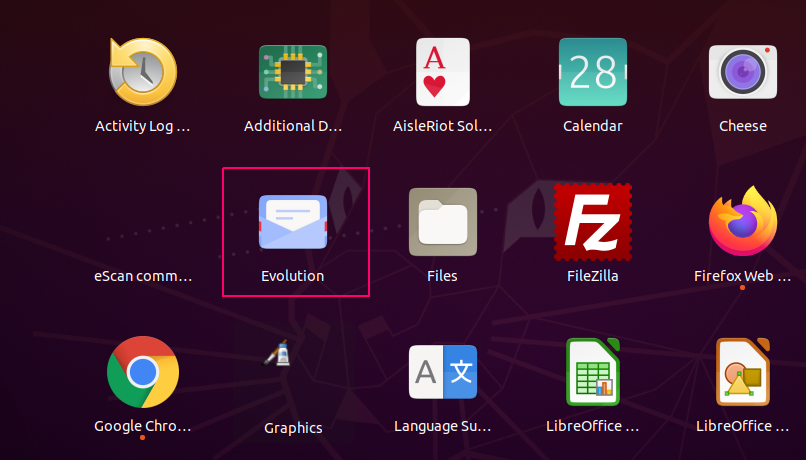
- Open Evolution & Cancel the Welcome Page.
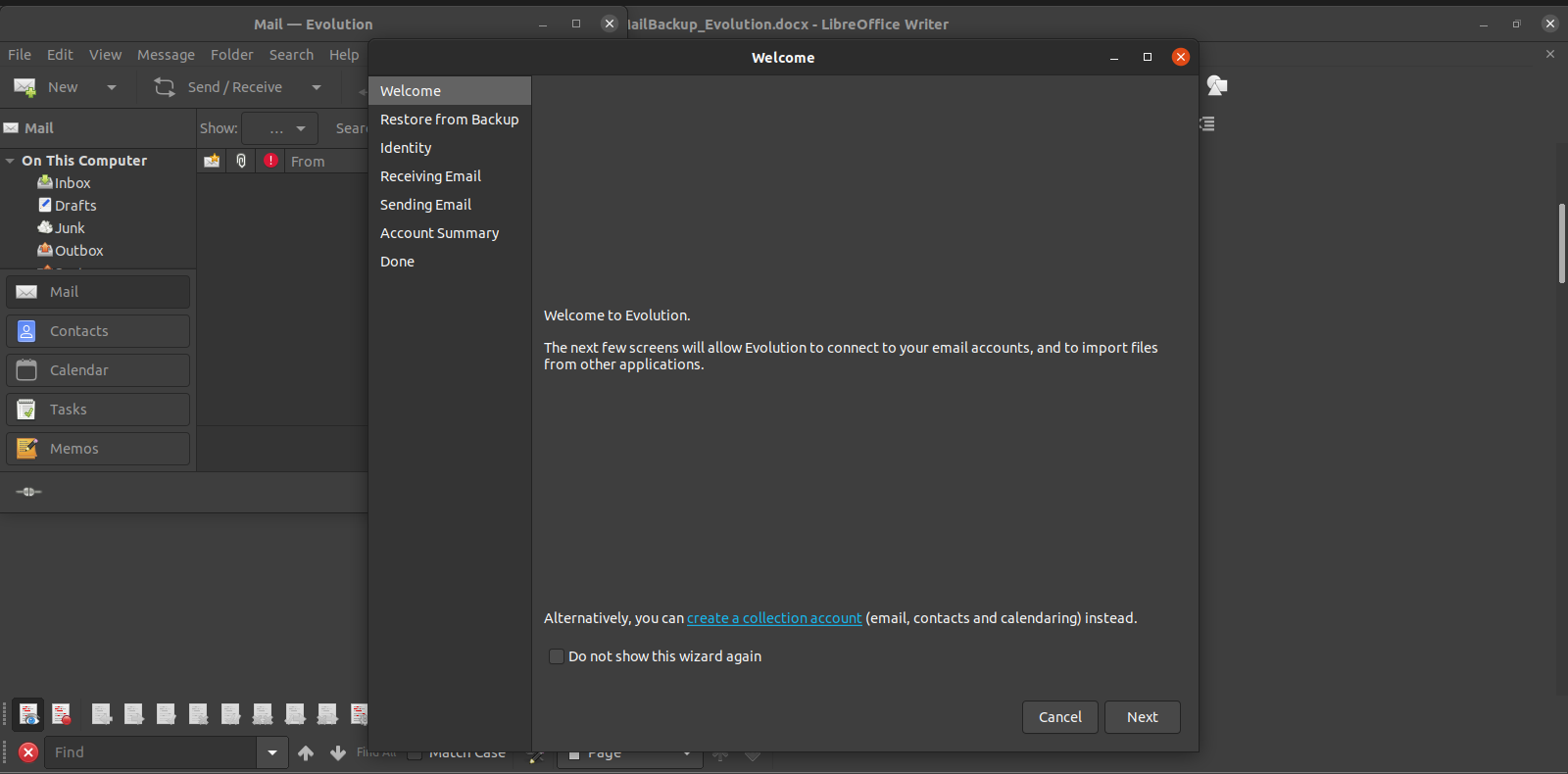
Step 5: To Add the Mail Address.
- Go to File–>New–>Mail Account.
- Again a Welcome page will open.
- Click on Next.
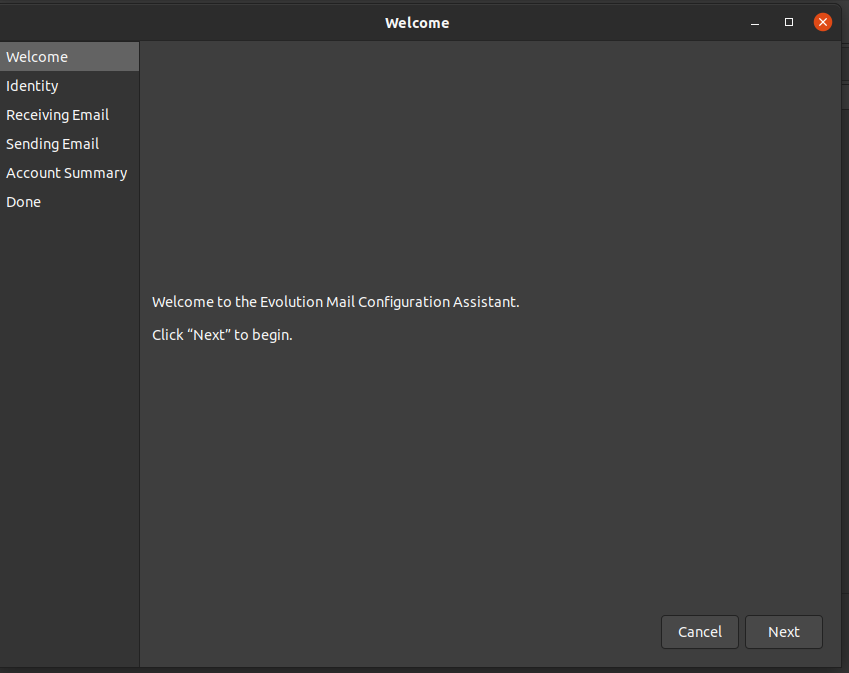
- On Identity page, Fill your Name and Email Address and Untick on ‘look for mail server details’.
- Click on Next.
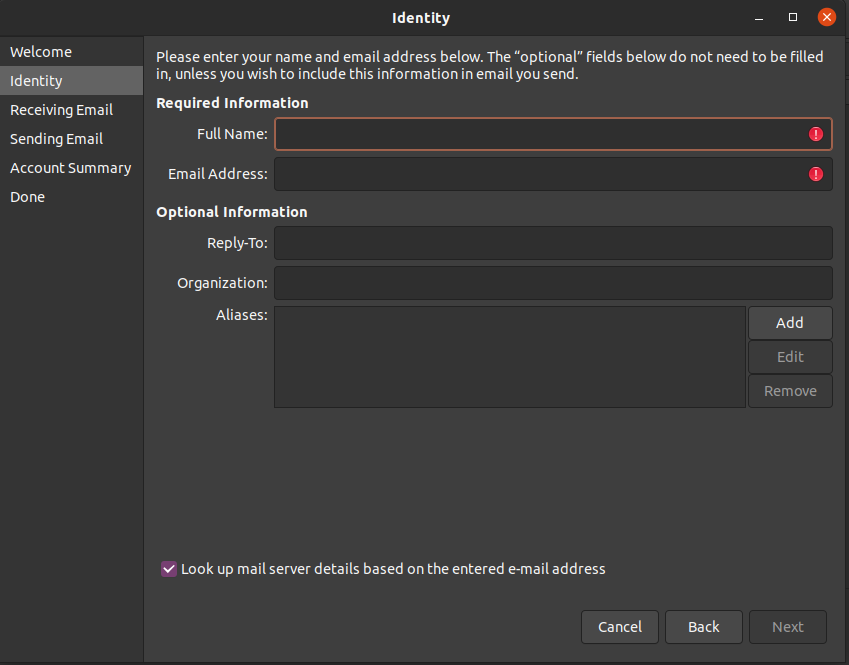
- On next page, i.e for Receiving mail, select EWS (Exchange Web Services) as server type. Enter your mail id in username and “https://outlook.office365.com” in Host URL.
- For authentication, select NTLM and click on fetch URL which will ask for your password and then will autofill your OAB URL. Once done , click on Finish.
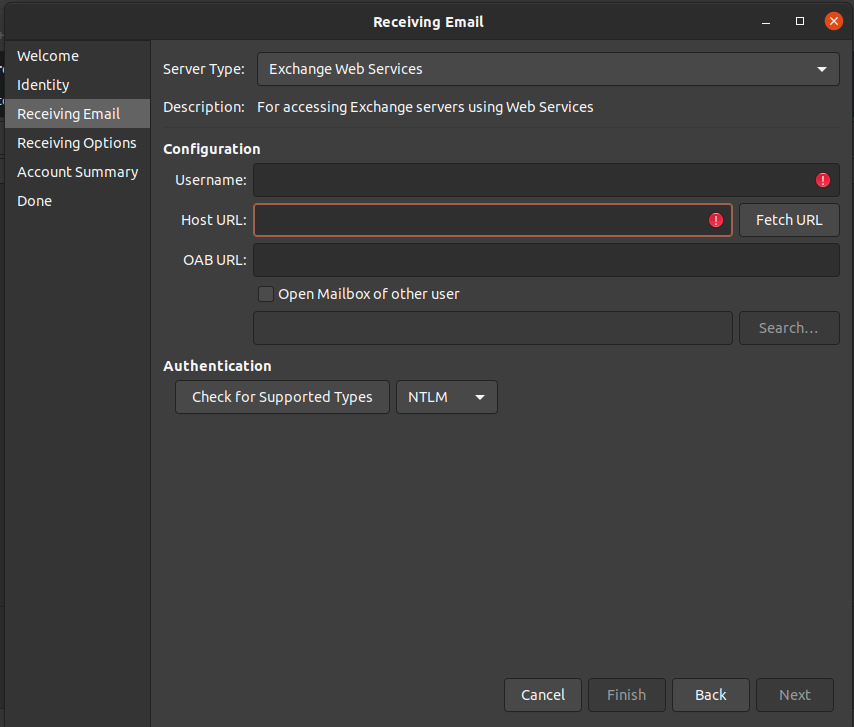
- Click on Apply.
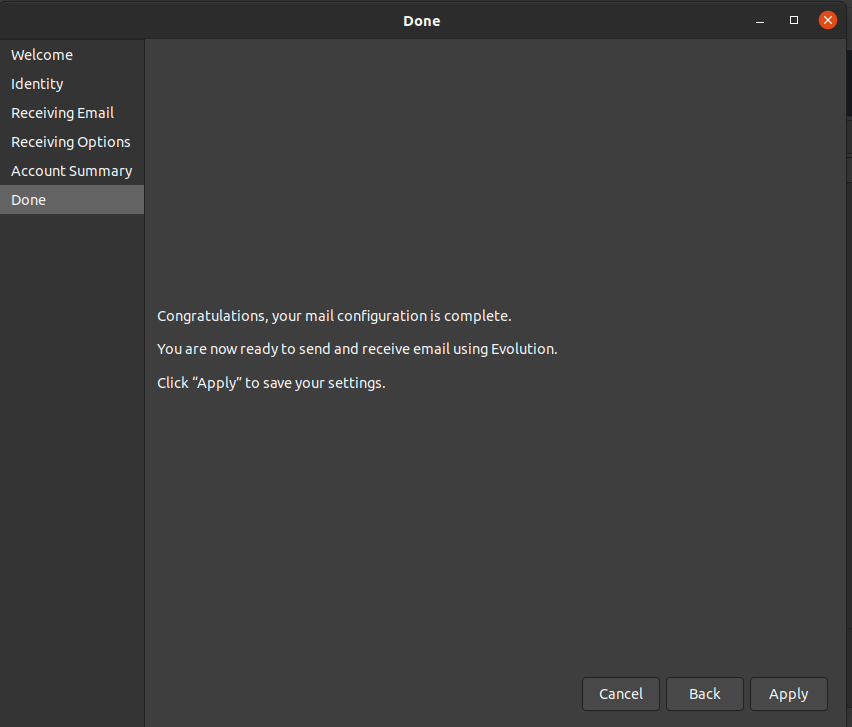
- Click Index.
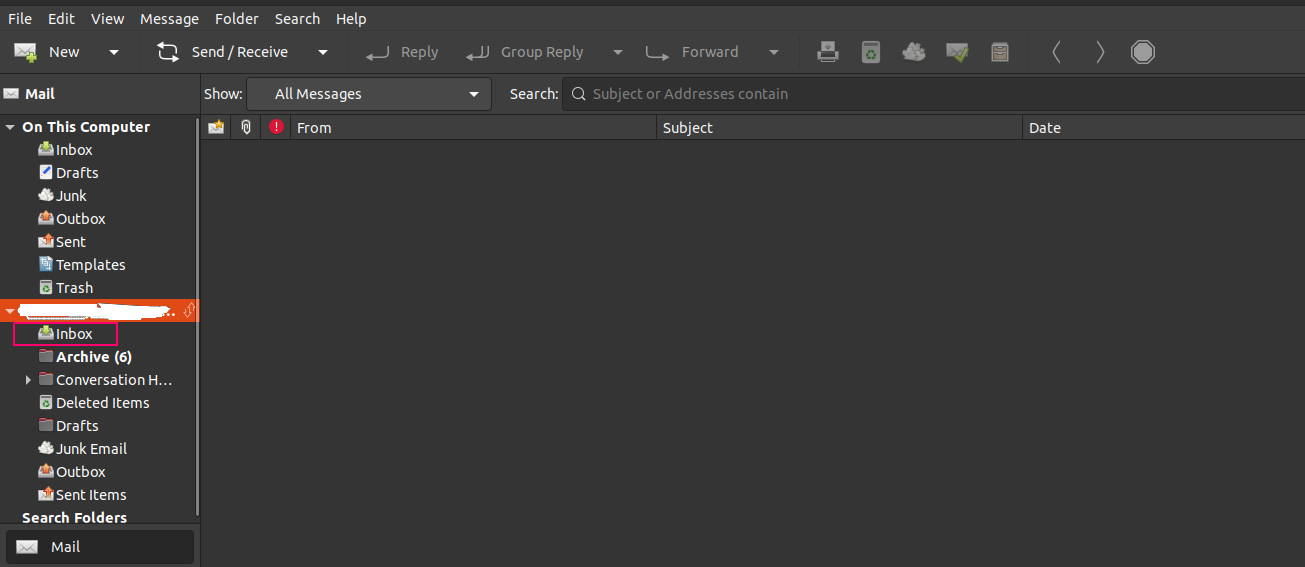
- Your mail will get configured in Evolution. Give it some time to retrieve all your mails.
Step 6: Download messages for offline usage.
- If Message is not available in offline mode.This can be due to the message not being downloaded yet.
- For downloading all mails at once for offline usage, Right click on Inbox and go to Properties.
- Tick on “Copy folder content locally for online operation”.
- Now click on File -> Download message for offline Usage. And all mails will gets downloaded for offline usage. It will take some time depending on the amount of mails.
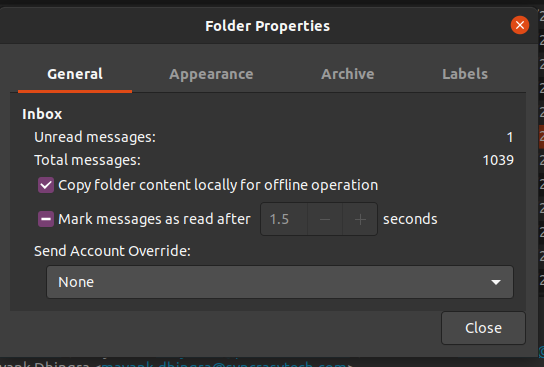
Step 7: Backup your mails in local system.
- Using backup , we can store our mails in file format in our local system. and use them when required. These are portable i.e we can carry them in different system and load mails in mail clients.
We can Backup using two methods:
Method 1:
- Go to File ->click on Backup Evolution data. This will create a tar zip backup file in local system & Save the .tar.zip file in local system.
- We can use this file to again restore our data. For that go to File ->click on Restore Evolution Data & select the .tar.zip file.
Method 2:
- Second method is saving all inbox mail as .mbox file in local system. For this, select all mails in inbox using Ctrl+A keyword.
- Now Right click on any mail and select “Save as mbox” and save it in your local system.
- For using these mails, click on File -> Import.Evolution Import Assistant will open.Click on Next.
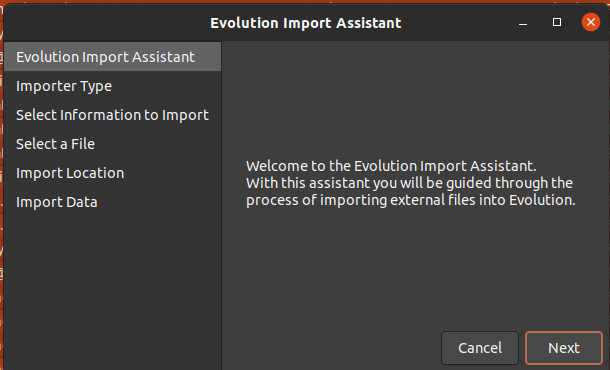
- Select Import a single file.Click on Next.
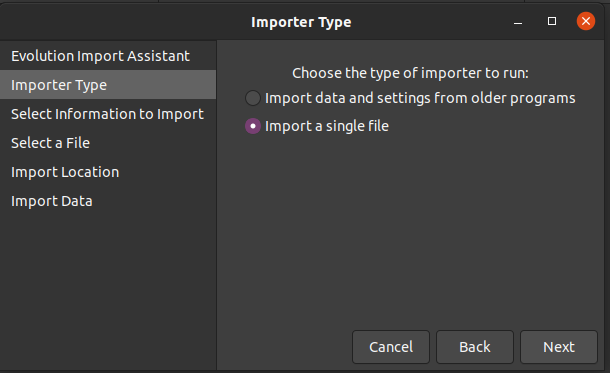
- Select the file-name that we want to import into evolution [in .mbox format] then will autofill file type & click on next.
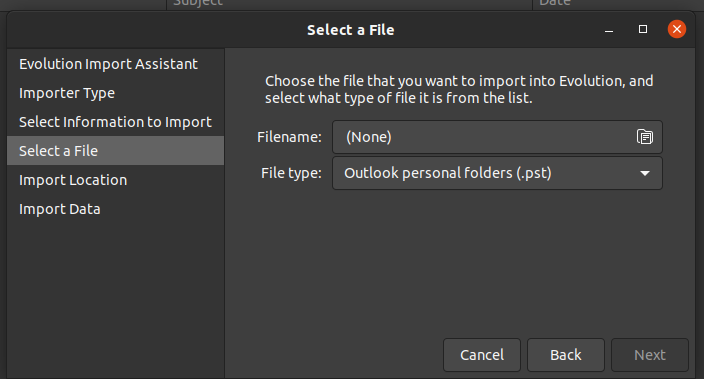
- For Destination, select “On this computer” then click on Index. Click on Next.
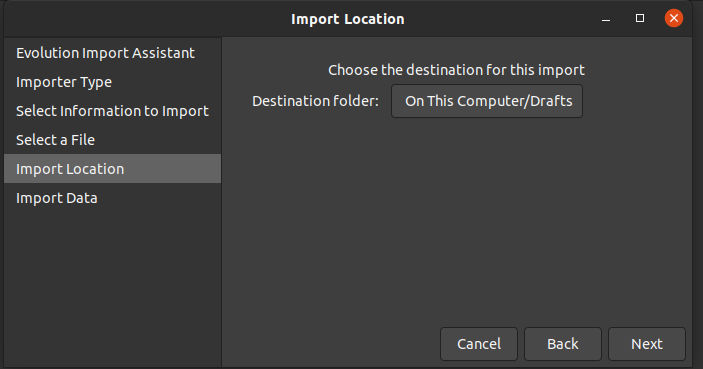
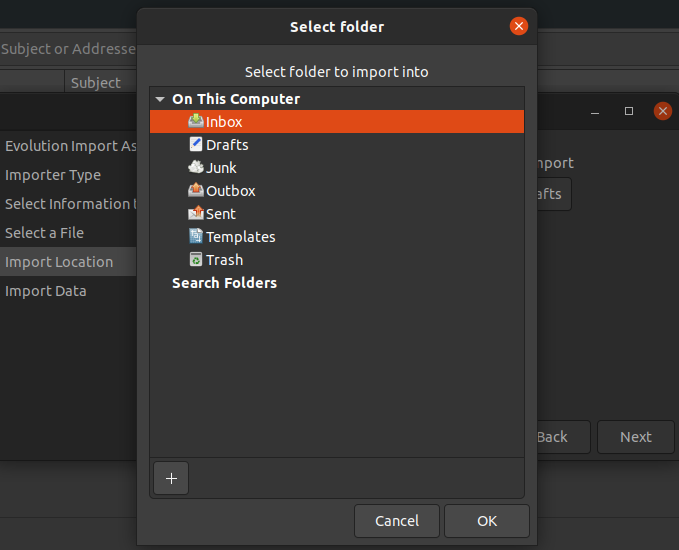
- Click on Apply.
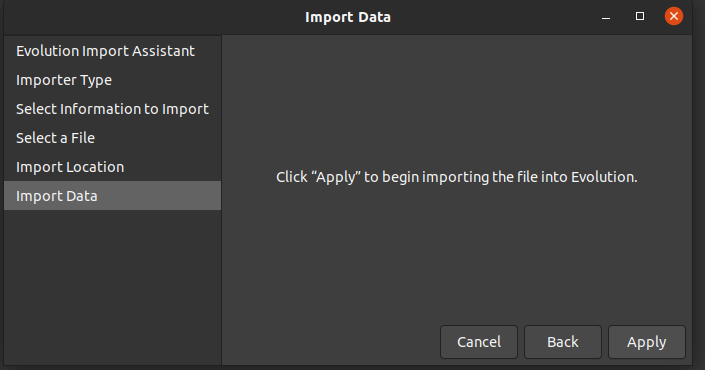
- You will get whole mails in Computer Inbox, which we use offline also in case needed.

This piece of writing will help the internet viewers for
building up new website or even a weblog from start to end.