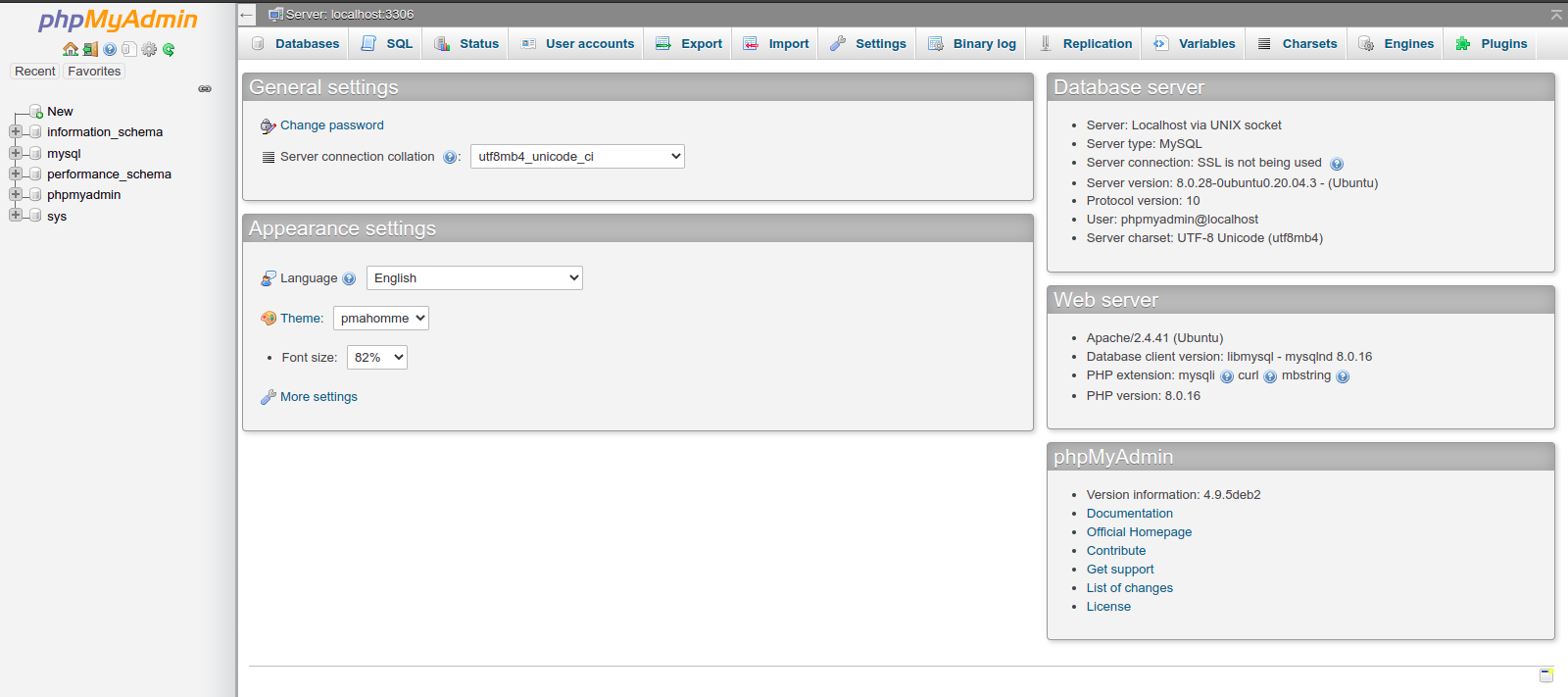Steps to Setup phpMyAdmin on Ubuntu 20.04 LTS
phpMyAdmin is a free & open source web-based application.It is able to manage MySQL database,user accounts and privileges, execute SQL-statements, import and export data.It provide a user interface to manage databases.
There are some steps to setup phpMyAdmin on Ubuntu:
Install the LAMP on Ubuntu:
Step1: Update the System.
apt update
Step 2: Install Apache2.
apt install apache2
- Start & Enable the Apache2 service.
systemctl start apache2
systemctl enable apache2
- Here is the command output.

Step 3: Install PHP.
- Install the required packages.
apt-get install software-properties-common
- Add the repository.
add-apt-repository ppa:ondrej/php
- Update the packages.
apt update
- Install PHP8.0 & modules.
apt install php8.0 php8.0-common php8.0-mysql php8.0-gmp php8.0-curl php8.0-intl php8.0-mbstring php8.0-xmlrpc php8.0-gd php8.0-xml php8.0-cli php8.0-zip
- Check php version.
php -v
- Here is the command output.

Step 4: Install MySQL.
apt install mysql-server
- Start & Enable the MySQL service.
systemctl start mysql
systemctl enable mysql
- Login to MySQL.
mysql -u root -p
- Here is the command output.
- Provide the Password or Hit the Enter.

- Create a user for phpMyAdmin to use to connect to the database.
CREATE USER 'phpmyadmin'@'localhost' IDENTIFIED BY 'Password';
- Provide the user full access to manage the database server.
GRANT ALL PRIVILEGES ON *.* TO 'phpmyadmin'@'localhost' WITH GRANT OPTION;
- Exit from MySQL shell.
exit
- Here is the command output.
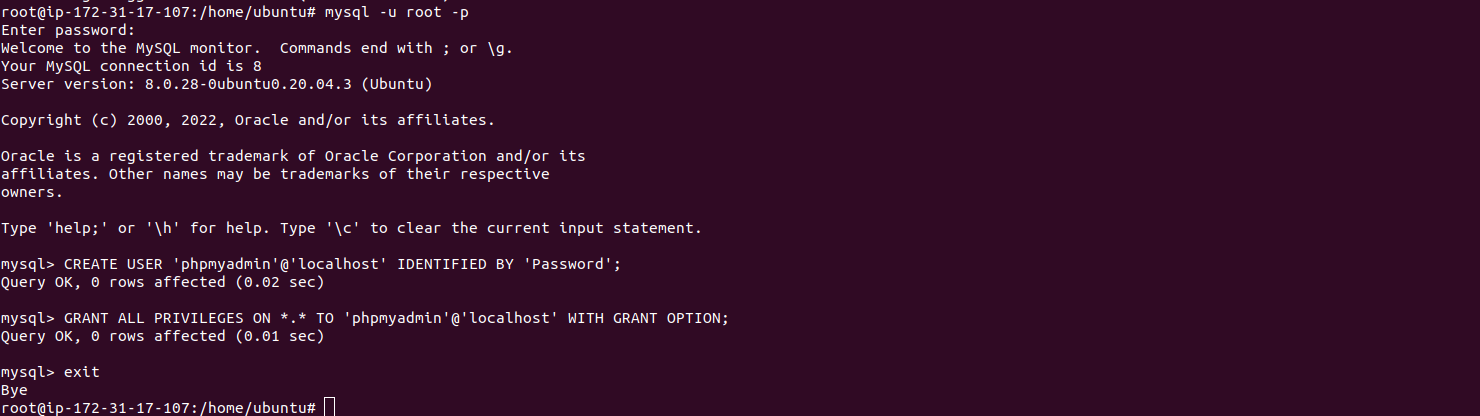
Install PhpMyAdmin on Ubuntu
Step 5: Install PhpMyadmin.
apt install phpmyadmin
- Here is the command output.
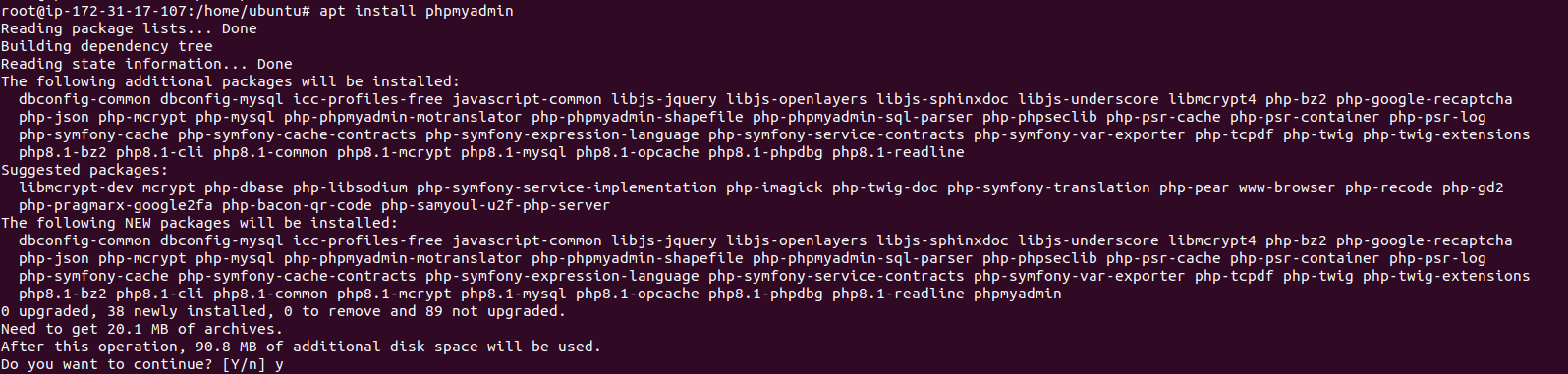
- Select apache2 & Click on OK.
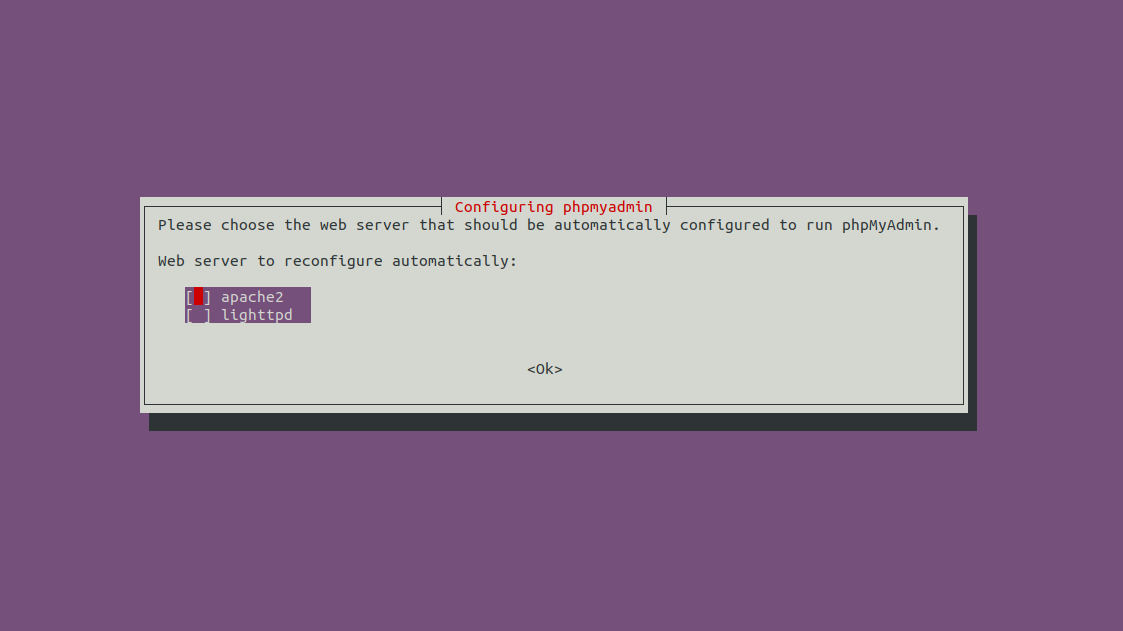
- Select Yes for configure database for phpmyadmin with config-common.
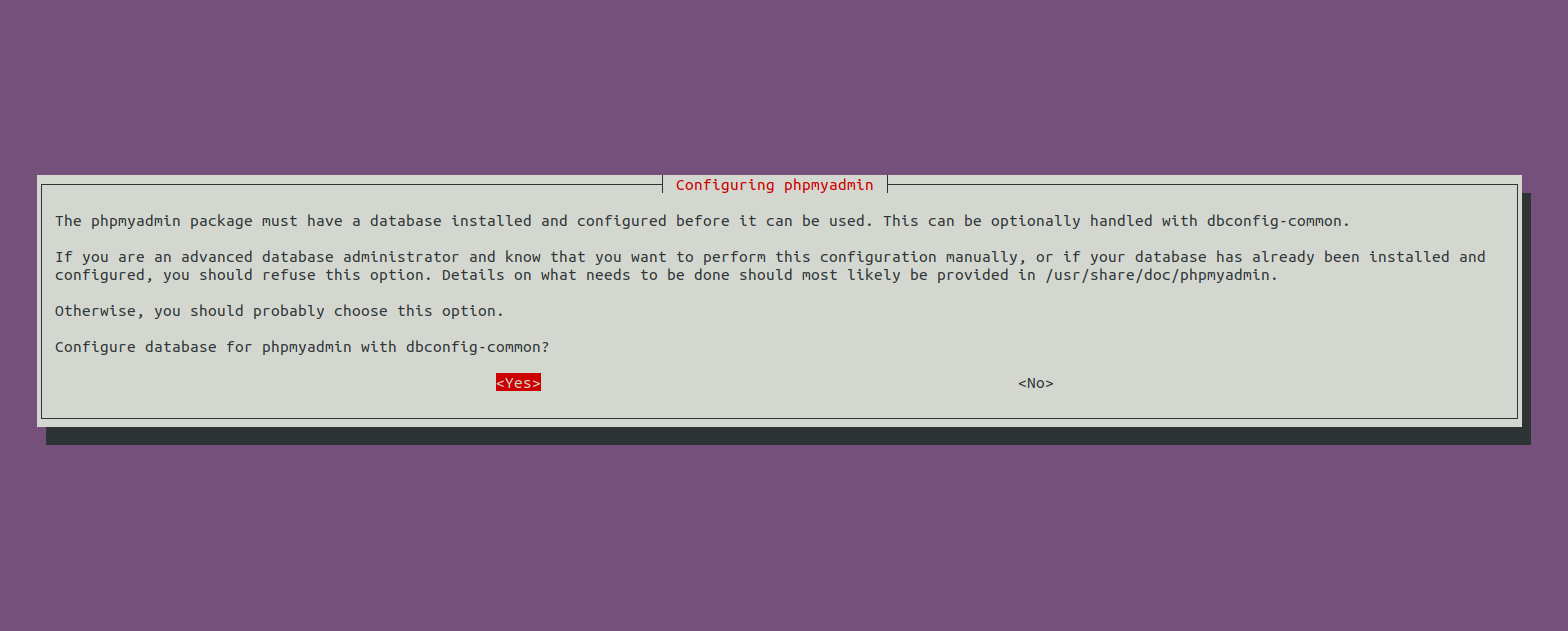
- Now Set a MySQL application password for phpmyadmin.
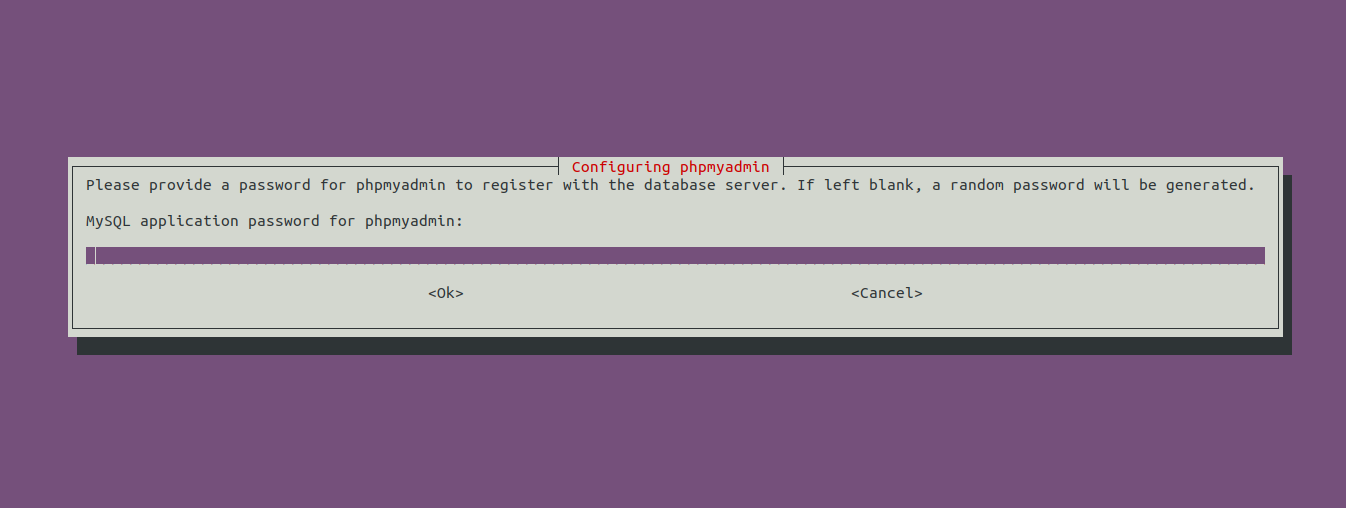
- Confirm the Password.
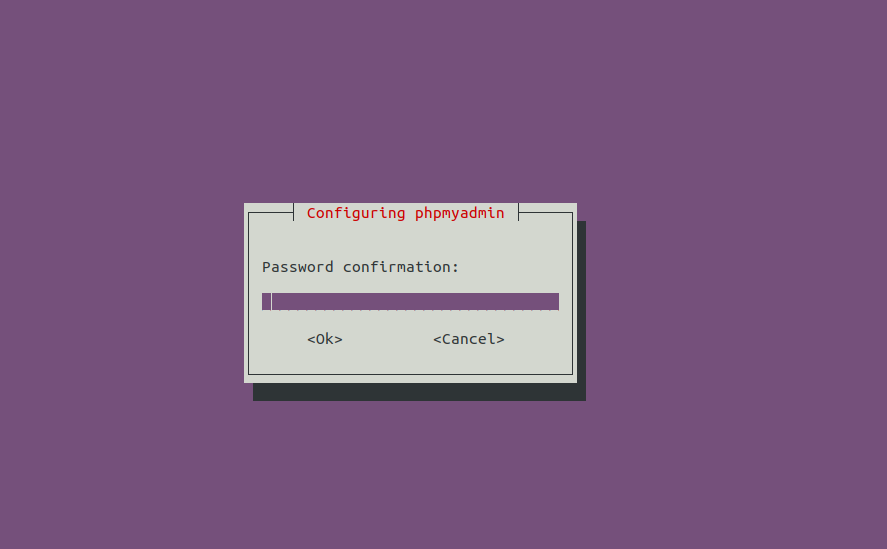
Step 6: Configure the phpMyAdmin for Apache.
- Copy the following file.
cp /etc/phpmyadmin/apache.conf /etc/apache2/conf-available/phpmyadmin.conf
- Enable the configuration.
a2enconf phpmyadmin
- Restart the apache2.
systemctl restart apache2
Step 7: Open phpMyAdmin web interface.
http://server-ip
- Here is the output.
- Provide the username & password.
- Where,Username is phpMyAdmin & provide the set password.
- Click on Go.
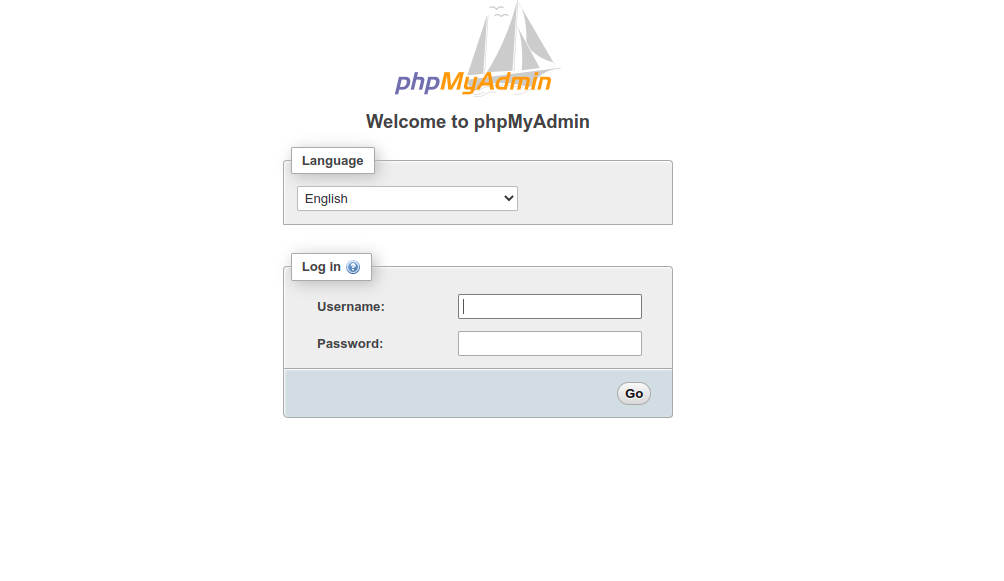
- Now phpMyAdmin page is Ready.